Getting the Most from Email
You can create a new email by tapping the Compose button, and you can reply to and forward email using the tools included with any email you receive. You can check for email by tapping the Refresh button, and you can configure settings for any account from the Settings option on the Action Bar. I'm not going to walk you through all those tasks; performing them is likely automatic for you by now. It's just about the same on your Xoom as it is anywhere. Following are things unique to the Email app, including viewing email from only one account, creating custom signatures, creating folders for organizing email when using a compatible email account, and exploring additional settings from the Account Settings window.
SEPARATING INBOXES
You can view all your accounts together in the Combined view option in Email. You can also opt to view only email from a specific account. When in Combined view, you see all your email in the right pane and all your accounts listed in the left. This is shown in Figure 5-28.
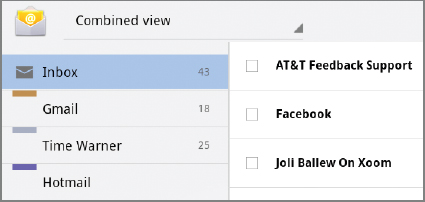
FIGURE 5-28 The Combined view groups all email together in a single list.
While in this view, you can tap any account under the Inbox to view email only from that account. Alternatively, you can tap the arrow next to Combined view, or whatever view is showing, to change the view, as shown in Figure 5-29. Here, the Hotmail account is currently selected, and ...
Get Motorola Xoom™: Companion now with the O’Reilly learning platform.
O’Reilly members experience books, live events, courses curated by job role, and more from O’Reilly and nearly 200 top publishers.

