Changing Sounds
Because of its simplicity, the Mail application provides a terrific guinea pig for learning how to swap AIFF files. Follow these steps to change the “No Mail” sound to an AIFF file that you select.
Quit Mail if it is running. In fact, you should always quit any application before you attempt to modify its resources.
Open the Mail application package and navigate to Contents/Resources. No Mail.aiff appears in the Resources folder. Select the No Mail.aiff file in the Finder, and then click on the play icon to listen to the original, metallic sound.
Next, create a backup copy of the No Mail.aiff file. There’s no convention on how you should rename it; just give it a name so that the original file can no longer be found by the application. In this case, I’ve renamed the file as No Mail.orig.aiff.
Move a new, short (1 or 2 seconds, max) AIFF file into the Resources folder and rename it as No Mail.aiff. Mail is hardwired to look for a file named No Mail.aiff and to play that sound if no mail is found on the server.
Launch Mail by either clicking on its icon in the Dock, or by double-clicking on its icon in the Applications folder.
Choose Mail → Preferences (⌘-,) from the menu bar, and then click General to open the General settings pane. Ensure that “Play sounds for other mail actions” is checked (as shown in Figure 3-5), and then close the Preferences window.
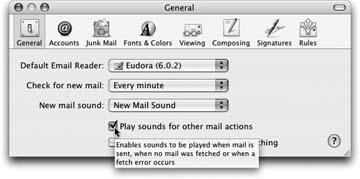
Figure 3-5. Mail’s ...
Get Modding Mac OS X now with the O’Reilly learning platform.
O’Reilly members experience books, live events, courses curated by job role, and more from O’Reilly and nearly 200 top publishers.

