Deploying Power View Reports
Power View reports can be deployed two ways:
When deployed, the entity data source properties need to be modified to point to the corresponding Report Data Source.
In addition, Power View enables you to export the entire report into Office PowerPoint while conserving all data interactivity and animations. To export a Power View report to Office PowerPoint, follow these steps:
At this point an Office PowerPoint file has been created containing the controls necessary to provide the same interactivity as Power View. Open the PicnicItemAnalysisPPT file and start the Slide Show. To enable interactivity click the Click to Interact box in the lower-right section of the slide, as shown in Figure 59.15.
Figure 59.15 Interactive Power View Report exported to Office PowerPoint.
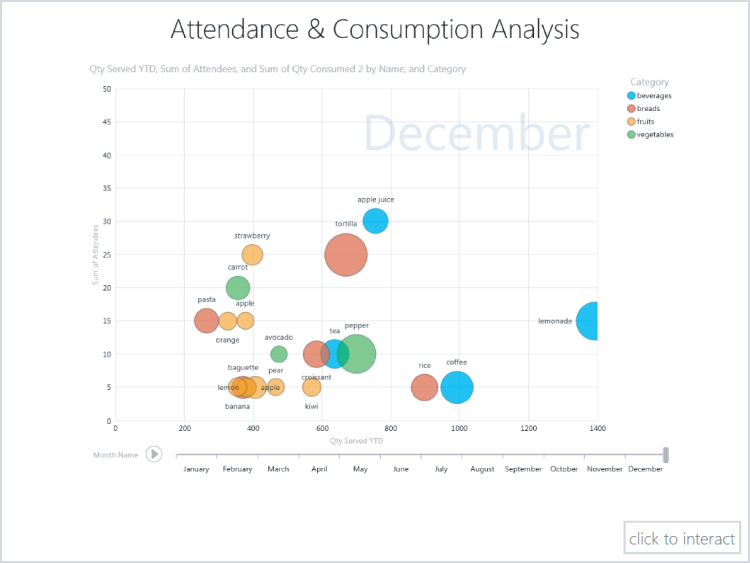
Get Microsoft SQL Server 2012 Bible now with the O’Reilly learning platform.
O’Reilly members experience books, live events, courses curated by job role, and more from O’Reilly and nearly 200 top publishers.

