Evaluating Policies
Of course, policies would be purely academic if they never actually executed and evaluated any objects. Policies may be set for On Schedule, On Demand, On Change, or Log Only. Policies must be enabled using their context menu. On demand policies may not be enabled.
For policies set to On Demand, the policies may be evaluated for any object using the object's context menu → Policies → Evaluate. This opens the Evaluate Polices dialog for the object, as shown in Figure 20.7.
Figure 20.7 All the policies that can be run on-demand for an object can be selected and evaluated using the Evaluate Polices dialog.
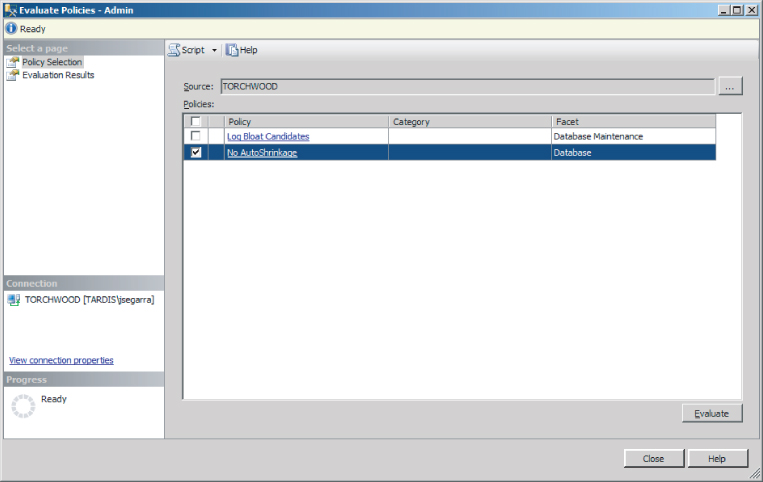
The outcome of the policy evaluations is displayed in the Evaluation Results page, as seen in Figure 20.8.
Figure 20.8 Here the Aesop database passes the No AutoShrinkage policy and declares to be in good health.
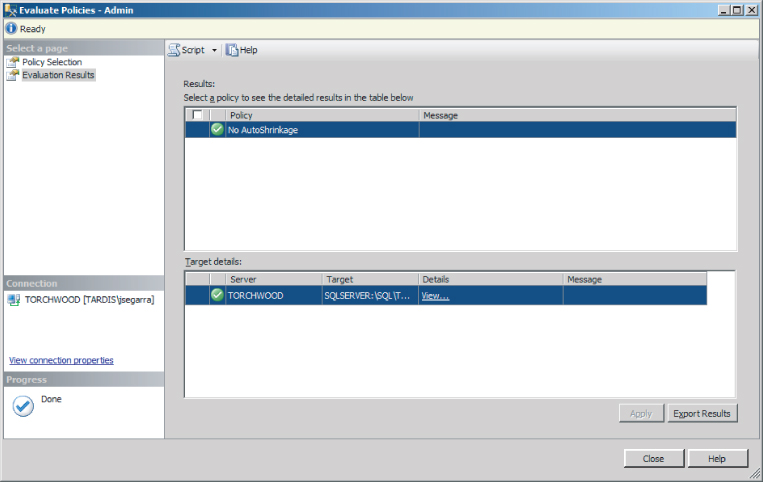
You can see the current state of any object for all policies regardless of their Execution mode by right-clicking on a policy and seeing the Enabled or Disabled options in the context menu.
Within the View Policies dialog, you can see the history for any policy evaluation for the object using the log viewer by clicking the view history link in the policy row. You can also see the policy evaluation in the Windows event log and the SQL Server event log. ...
Get Microsoft SQL Server 2012 Bible now with the O’Reilly learning platform.
O’Reilly members experience books, live events, courses curated by job role, and more from O’Reilly and nearly 200 top publishers.

