Entering Test Data Fast
Now let’s return to the scenario described earlier in the chapter, in the section titled Scenario and Goals. To complete the table with sales and purchase values, you need a set of sample data so that you can create and check the example. A convenient way to do this is to generate a set of random data by using the RANDBETWEEN() function.
Select cell B3 in the Excel sheet that contains the table you created previously.
Enter the following function: =RANDBETWEEN(1000,500000). The values 1000 and 500000 indicate the minimum and maximum values and are divided by the comma (see Figure 1-10).
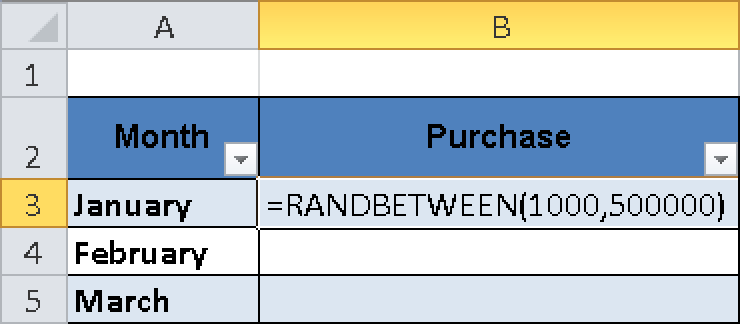
Figure 1-10. Working with formulas.
Press ...
Get Microsoft® Excel® 2010 Formulas & Functions Inside Out now with the O’Reilly learning platform.
O’Reilly members experience books, live events, courses curated by job role, and more from O’Reilly and nearly 200 top publishers.

