Using the Macro Recorder
To see how the recorder works, try creating a simple macro that inserts a company name and address in a worksheet. Follow these steps:
In the Macros group on the View tab, click Macros and then Record Macro. Excel displays the Record Macro dialog box shown in Figure 27-1.
Assign a name to the macro. You can accept the suggestion (Macro1) or type your own name. Let’s use CompanyAddress. (The macro recorder doesn’t permit space characters.)
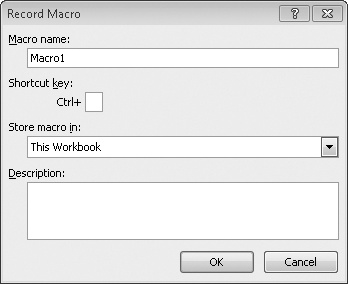
Figure 27-1. In the Record Macro dialog box, you must provide a name for the macro and indicate where the macro should be stored. The Shortcut Key and Description fields are optional.
Assign ...
Get Microsoft® Excel® 2010 Inside Out now with the O’Reilly learning platform.
O’Reilly members experience books, live events, courses curated by job role, and more from O’Reilly and nearly 200 top publishers.

