Starting a Project with a Custom Template
Now that we have covered many areas of customization within project templates, you can configure Revit to use your new template. To do so, follow these steps:
- Click the Application menu, and at the bottom of the menu click Options.
- In the Options dialog box, select the File Locations tab. The first option in the dialog box lists the default template location.
- Click the Browse button to choose a new path to your default template file (see Figure 4.43).
FIGURE 4.43 Change the path to your default template.
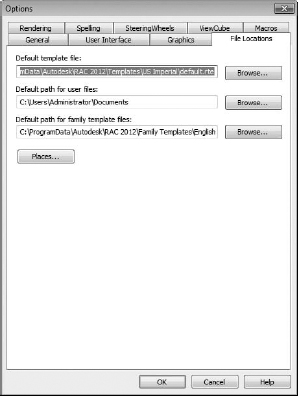
Get Mastering Autodesk® Revit® Architecture 2012 now with the O’Reilly learning platform.
O’Reilly members experience books, live events, courses curated by job role, and more from O’Reilly and nearly 200 top publishers.

