Browsing with RegEdt32
RegEdt32 ’s interface isn’t as “discoverable” as RegEdit; that’s just a fancy way of saying that it’s not as easy to just jump in and start poking around. However, this doesn’t mean that using RegEdt32 is hard--just a little unfamiliar if you’re not an old File Manager hand.
Since each root key appears in its own independent window, your browsing sessions usually focuses on the subkeys of one particular root key. One nice thing about having each root key in a separate window is that it makes it easy to compare Registry values on different machines, as shown in Figure 5-2. Since you can minimize, resize, and position each window independently, it’s easy to put off the ones you’re not interested in at the moment, then recall them later when you need them.[26]
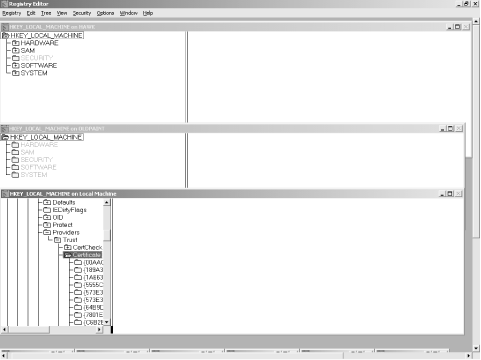
Figure 5-2. Arranging your RegEdt32 windows
Navigating with the Keyboard
If you’ve used the keyboard to navigate around the Windows 3.1 File Manager, you’ll feel right at home doing the same in RegEdt32. Table 5-1 shows the key navigation commands you can use to move around. The last four entries in the table are actually accelerators for commands in the Tree menu.
Table 5-1. Navigational Keys for RegEdt32
|
Key |
When Used in... |
Action |
|---|---|---|
|
Tab |
Tree or data panes |
Switches focus between the key and value panes |
|
Return |
Tree pane |
Expands currently selected key but not its subkeys |
|
Return |
Data pane |
Opens selected ... |
Get Managing The Windows 2000 Registry now with the O’Reilly learning platform.
O’Reilly members experience books, live events, courses curated by job role, and more from O’Reilly and nearly 200 top publishers.

