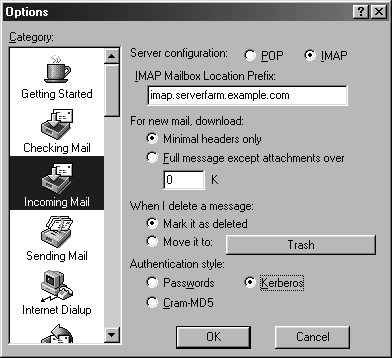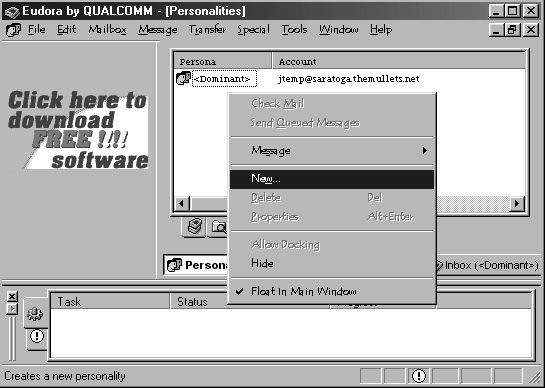Eudora was originally developed by Steve Dorner at the University of Illinois and began its life as a freeware POP client for the Macintosh. Qualcomm bought the rights to Eudora in 1991 for internal use and developed a version for Windows. Dorner joined the company the same year and is still with Qualcomm today. Eudora was released as a commercial product shortly after Dorner joined Qualcomm. Eudora is popularâthere are over 20 million Eudora users worldwide.
There is, as you can imagine, a history behind Eudoraâs name. The original name, UIUCMail, was something of a tongue-twister. Dorner remembered a story by Eudora Welty about a woman who decides to live at the post office, titled âWhy I Live at the P.O.â As the story goes, Dorner was processing so much email that he felt as though he lived in the post office. Add to that the fact that the program uses the POP (Post Office Protocol) to fetch mail, and Dorner saw a metaphorical connection. Eudora Welty is flattered by the allusion to her work.
The Eudora 4.3 release offers three user-selectable modes, including a new sponsor-supported mode that provides the full-featured program to consumers free of charge. We evaluated the Sponsored mode version of Eudora. The Sponsored mode of Eudora includes all of the capabilities that were previously available only in the retail version of Eudora. Ads are not keyed to the content of the userâs email, nor is personal information sent to advertisers without prior permission from the user. The user has the option of filling out a profile to control the types of ads heâd like to see.
Eudora is also available in Paid mode and Light mode. The Paid mode version is identical in features and capabilities to the Sponsored mode version, but has no ads. Light mode has no advertising, but it does have sponsor logos and is missing some of the features of Paid and Sponsored modes.
Eudora is available for download at http://www.eudora.com/.
Eudora allows more than just filtering into mail folders. Filter actions include playing sounds, opening the message, printing the message, automatically forwarding the message, bouncing the message, automatically replying to the message, labeling the message with a color, or playing a âspeakâ message.
Eudora handles multiple email accounts very nicely. Personalities can be defined for different IMAP accounts, allowing the user to tie a set of preferences to an account. For example, a user can tie a signature to a particular personality.
Eudora for Windows allows the user to import settings, mail, and address books from Microsoft Outlook Express or Netscape.
Mail can be composed, received, and sent simultaneously. The user can check and send mail as a background operation.
Graphics, including animated GIF images, and styled text can be displayed inline without opening a separate browser. Eudoraâs interface has a separate pane below the mailbox window for previewing messages.
During composing a message, Eudora automatically completes the name when the user types the first few letters of an address in his address book. The Compose window also includes a spell checker that highlights misspelled words with the click of a button. For fans of HTML mail, Eudoraâs compose window allows the user to perform HTML formatting, including inserting hyperlinks and embedded graphics.
Eudora is very simple to configure. To edit basic options, go to the menu bar, pull down Tools, and select Options. The Options menu is shown in Figure 4-7 . Click on the type of options in the left pane. Changes take effect immediately when you click the OK button. The IMAP account you specify will show up as your âDominantâ mailbox or persona. When setting up your IMAP account, leave the âInbox Prefixâ blankâEudora will query the server and find your Inbox for you.
To add an another IMAP account, pull down the Tools menu and select Personalities. Click on the Personalities tab. Right-click on the background in the window above the tabs to pop up a menu. Select New from the menu and enter the information about your IMAP account. See Figure 4-8 for an illustration. After you click on the background and select New from the pop-up menu, Eudora will use a Wizard to guide you through the process of adding the new account.
Get Managing IMAP now with the O’Reilly learning platform.
O’Reilly members experience books, live events, courses curated by job role, and more from O’Reilly and nearly 200 top publishers.