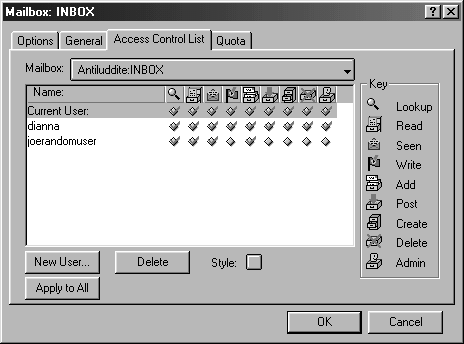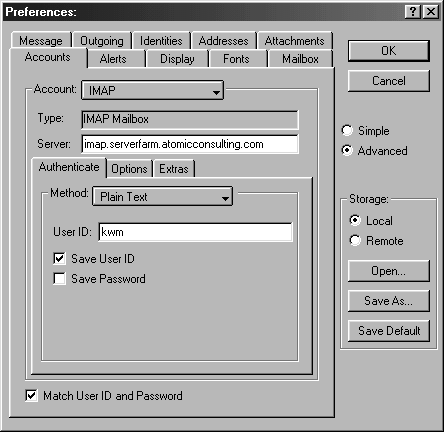Mulberry is a powerful IMAP client for Windows and Macintosh that fully implements the feature set of IMAP and the IMAP extensions. Mulberry is a product of Cyrusoft, Inc., the company co-founded by the former project manager of CMUâs Project Cyrus, Matt Wall, and Cyrus Daboo, the original developer of Mulberry. Cyrusoftâs philosophy focuses on true adherence to open standards. Cyrusoft seeks to provide a client that provides a full set of features that help the user read mail more productively and efficiently.
Mulberry is popular in the IMAP world, especially at educational institutions. Itâs been in use at over 1,000 sites since 1995, in 22 countries, with over 300,000 users.
Cyrusoft has been very diligent in providing regular updates for both the Windows and Mac versions of their software simultaneously. They state their commitment to both versions up front, and they have historically stuck with it. You donât have to worry that the Mac client will go away next year. Having both your Mac and Windows users on the same release of the software will make life easier for your end user support staff. Some of the future development plans for Mulberry include Unix clients (Solaris and Linux, initially), Palm OS clients, and Windows CE clients.
Mulberry is a hidden treasure. Mulberry performs well, is stable, and fully implements IMAP. Mulberryâs ACL editor is unmatched and is a valuable resource to Cyrus users. Once we got used to Mulberryâs interface, we were hooked.
Mulberryâs user interface has a different look and feel from your average Windows application, but itâs powerful, friendly, and easy to configure. Detailed information on Mulberry is available at Cyrusoftâs web site: http://www.cyrusoft.com/. Information at that site includes feature lists, free demo for download, FAQ, general information on IMAP, and Mulberry documentation for download.
Mulberry was designed not only to provide a pleasing user interface, but also to provide high performance. In fact, the folks at Cyrusoft claim that Mulberry is the âfastest IMAP client around,â with the fastest connect time, fastest download of MIME attachments, and fastest message display time of any client available. We didnât do any quantitative benchmarks to confirm that claim, but from a strictly qualitative standpoint, Mulberry is definitely the fastest GUI client evaluated in this chapter. Mulberry minimizes memory and disk space requirements by implementing a âplug-inâ architectureâusers are given the option of discarding features they donât use, thereby claiming back some disk space and memory overhead. Mulberry does not include a web browser, a news reader, or any other program that has nothing to do with email, which makes Mulberry smaller still in terms of disk space and memory requirements. To avoid wasting time downloading large messages, Mulberry allows the user to set a threshold on the size of messages and attachments. If the user attempts to open a message exceeding that threshold, she will be warned and asked whether to cancel the action or continue.
A feature of Mulberry that sets it apart from other IMAP clients is its configurable installer. Sites can use the installer to distribute Mulberry preconfigured with customized preferences to their users. Cyrusoft also offers Mulberry Administratorâs Toolkit, which can be used to lock down preference settings. The obvious advantage of locking down preferences is to prevent changes to the configuration when Mulberry is used in a multiuser setting, such as in a general access computer lab ACL tool.
Mulberry provides an elegant, outstanding, and very useful Access Control List (ACL) Viewer and Editor to support the IMAP ACL Extension (RFC 2086). Mulberryâs ACL Editor is particularly intuitive and easy to use. Each ACL right can be toggled on and off for each user on the ACL list. The ACL editor has a pull-down list of commonly used ACL combinations, such as âread-only bulletin boardâ and âshared folder.â Those predefined ACLs make it easy for users to share folders in the way they intended without making mistakes that could make their mail insecure. The ACL editor is shown in Figure 4-5 .
Included in Mulberry is an IMAP quota viewer, which fully supports the IMAP Quota Extension (RFC 2087).
Mulberry supports remote storage and retrieval of user options via both IMSP and ACAP.
Mulberry is easy for the end user to configure. The Mulberry documentation includes a one-page QuickStart guide. The interface is intuitive enough to get by without it, but we think it would be the perfect piece of documentation to hand out to users if we were distributing Mulberry at our site.
If you wish to lock down certain preferences at your site, the Mulberry Administratorâs Toolkit comes with a program for configuring either the Mulberry installer or the Mulberry itself. The Administratorâs Toolkit is packaged separately and is freely available for download, no registration codes required, from http://www.cyrusoft.com/mulberry/mulbadmins.html.
To configure Mulberry for IMAP, pull down the File menu and select Preferences. Youâll see a window like the one in Figure 4-6 . Enter your information, and click OK. The preferences take effect immediately.
The Mulberry Administratorâs configuration editor allows a system administrator to customize the Mulberry installer or to configure Mulberry itself. An advantage of configuring the installer is that you can distribute the installer without having to unpack the Mulberry distribution, configure Mulberry, and repackage the whole thing.
Setting up a site-wide Mulberry configuration is a two-step process: the first step is to set up a configuration file, then run the file through the configuration program to create the configuration. The Administratorâs Toolkit comes with a blank configuration file to start with. To get a feel for the types of values that go with the options in the configuration file, you can simply save a local preference file from within Mulberry.
Once you have your blank configuration file, the next step is to run the configuration program. The program will ask you whether you want to configure the Mulberry program or the installer, then will proceed to ask you a series of configuration questions, some of which include questions like:
| Do you want to allow users to save their own preferences? |
| Do you want to lock down server addresses and server domains? |
| Do you want to lock down the return address? |
| Do you want to disallow saving the password in the preferences? |
| Do you allow extra header lines? |
There are a dozen or so other configuration questions that the configuration program asks, all of which are listed and explained in the Mulberry Administratorâs Guide. The format of the configuration file and all possible preferences and values are also listed in the Administratorâs Guide.
Once youâre done answering the questions, the configuration program will process the answers and carry out the customized configuration.
Get Managing IMAP now with the O’Reilly learning platform.
O’Reilly members experience books, live events, courses curated by job role, and more from O’Reilly and nearly 200 top publishers.