Running the Terminal
The Terminal is simple to run. Visit your Mac’s Utilities folder, locate the Terminal icon, and launch it. A Terminal window will appear, as in Figure 1-3, ready for your commands. If you run Terminal often, place its icon into the application dock for convenience.
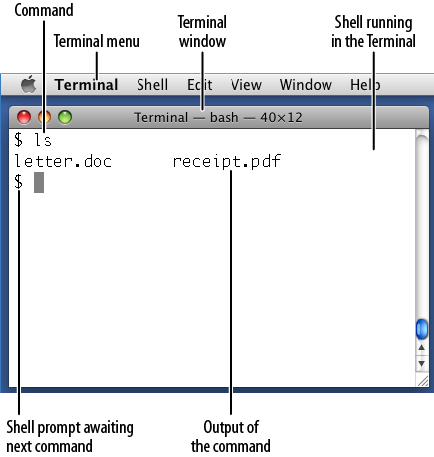
If you’re already running the Terminal, its Shell menu provides several ways to work with shells, shown in Figure 1-4:
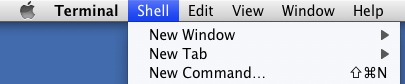
- New Window (⌘N)
Open a Terminal window running a shell.
- New Tab (⌘T)
In the current Terminal window, which is already running a shell, open another tab with its own shell. (Similar to the tabs in web browsers such as Firefox and Safari.)
- New Command... (⇧⌘N)
Run a single command in a shell, then terminate the shell. This feature opens a Terminal window and leaves it hanging around, useless, after the shell is finished. We don’t see much point to this feature.
The Terminal is the standard method for running shells on the Mac desktop, but it’s not the only way. You can also log in to a Macintosh remotely from another computer. We’ll cover this advanced topic in Running a Shell Remotely.
Get Macintosh Terminal Pocket Guide now with the O’Reilly learning platform.
O’Reilly members experience books, live events, courses curated by job role, and more from O’Reilly and nearly 200 top publishers.

