Logging Out, Shutting Down
If you’re the only person who uses your Mac, finishing up a work session is simple. You can either turn off the machine or simply let it go to sleep, in any of several ways.
Sleep Mode
If you’re still shutting down your Mac after each use, you may be doing a lot more waiting than necessary. Sleep mode consumes very little power, keeps everything you were doing open and available, and wakes up almost immediately when you press a key or click the mouse.
To make your machine sleep, do one of the following:
Close the lid. (Hint: This tip works primarily on laptops.)
Choose
 →Sleep. Or
press Option-⌘-
→Sleep. Or
press Option-⌘- .
.Press Control-
 . In the dialog box shown in
Figure 1-26,
click Sleep (or type S).
. In the dialog box shown in
Figure 1-26,
click Sleep (or type S).Press the power button (
 ) on your machine. On desktop
models, doing so makes it sleep immediately; on laptops, you get
the dialog box shown in Figure 1-26.
) on your machine. On desktop
models, doing so makes it sleep immediately; on laptops, you get
the dialog box shown in Figure 1-26.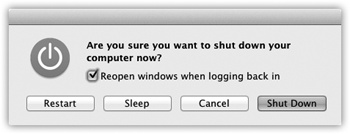
Figure 1-26. Once the Shut Down dialog box appears, you can press the S key instead of clicking Sleep, R for Restart, Esc for Cancel, or Return ...
Get Mac OS X Lion: The Missing Manual now with the O’Reilly learning platform.
O’Reilly members experience books, live events, courses curated by job role, and more from O’Reilly and nearly 200 top publishers.

