Typing Special Characters in Mac OS X
If youâre banging away on the keyboard and find yourself wanting to type special characters (like the é in Exposé, for example), there are convoluted methods of getting the character you want (pasting them from the Web, say), but you might be wondering if thereâs a trackpadless or mouse-free way to do it. In Lion, there is.
One of the underrated new features of Lion is an easy way to get at those pesky diacritic symbols. Simply type the letter youâre interested in and hold the key down, and a window will pop up with all your options (as in Figure 8-1). You can then use the arrow keys to select the diacritic you want, or press the number key that corresponds to the number below your pick.
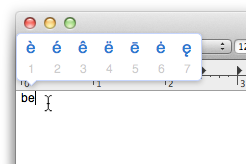
Figure 8-1. All your options for e
This new feature is universal, so you can use it anywhere you can type a character. It does have a couple of drawbacks, though: depending on how your key repeat rate is set, you might find yourself typing sss before the diacritic menu shows up, and if you type a special character often, youâll want to commit its keyboard shortcut to memory to save yourself some time.
Table 8-2 shows how to easily type diacritic symbols.
Table 8-2. Diacritic accent mark shortcuts
Symbol | Name | Keystroke |
|---|---|---|
´ | Acute | Option-E, then type the letter |
^ | Circumflex | Option-I, then type the letter |
` | Grave | Option-`, then type the letter |
Ë | Tilde | Option-N, ... |
Get Mac OS X Lion Pocket Guide now with the O’Reilly learning platform.
O’Reilly members experience books, live events, courses curated by job role, and more from O’Reilly and nearly 200 top publishers.

