Creating New User E-Mail Addresses
When you create a user account after mail service has been set up and started, Lion Server automatically creates an e-mail address based on the short name followed by the domain name — for example, ronmckernan@acme.com.
You can create additional e-mail addresses for any user. For example, you might assign info@acme.com to a user who's responsible for a public website.
To create an alternative e-mail address for a user, you must use Workgroup Manager to create a second short name for the user. Here's how:
- In Workgroup Manager, click the Accounts icon in the toolbar.
- Click the globe icon below the toolbar on the left and select the account's directory domain.
Log in if prompted.
- Select the user from the list on the left.
- Click the Basic tab.
- Double-click the empty space in the Short Names list box, as shown in Figure 14-15, and then type an alias that you want to use in the e-mail address for the selected user.
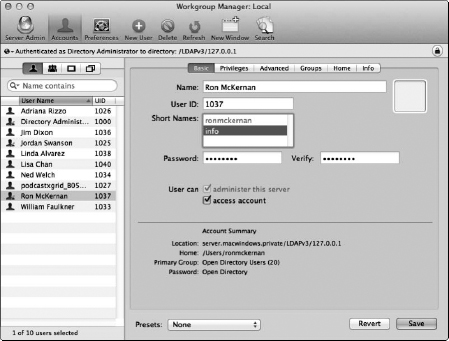
Figure 14-15: To create a new e-mail address for a user, create an additional short name.
If a virtual host is enabled, type the full e-mail address (for example, info@acme.com).
- Click the Save button.
Get Mac OS X Lion Server For Dummies® now with the O’Reilly learning platform.
O’Reilly members experience books, live events, courses curated by job role, and more from O’Reilly and nearly 200 top publishers.

