Authenticating and Encrypting Mail with Server Admin
Lion Server lets you require clients to encrypt passwords when they sign in to the e-mail server; it can also encrypt e-mail messages with the Secure Sockets Layer (SSL) standard. The earlier section “Using Configuration Assistant to configure mail service” describes how to do this with Configuration Assistant. This section describes Server Admin, but the concepts I describe here apply to the settings in Configuration Assistant.
Password authentication is useful if users connect to your e-mail server over the Internet from home or when traveling. Mac OS X Server offers different methods of authentication because not all mail clients support the same methods.
In Server Admin, you can find these on the Advanced tab of the Mail Settings window:
- In Server Admin, click the triangle to the left of your server to expand the list of services.
- Click Mail from the list; then click the Settings icon in the toolbar.
- Click the Advanced tab in the upper right and then click the Security tab in the second row of tabs.
You see the window shown in Figure 14-12.
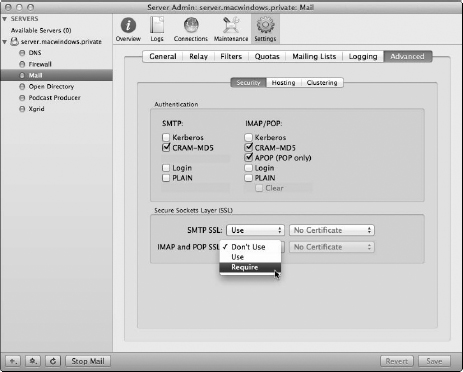
Figure 14-12: Mail password protection settings in Server Admin.
Here, you can set encryption for authentication (usernames and passwords) and for e-mail messages. The following two sections describe what these settings mean and when you might use them.
Securing mail authentication
Get Mac OS X Lion Server For Dummies® now with the O’Reilly learning platform.
O’Reilly members experience books, live events, courses curated by job role, and more from O’Reilly and nearly 200 top publishers.

