Chapter 5. Setting Up Multi‐User Accounts
In This Chapter
Adding, modifying, and deleting users
Establishing Parental Controls
Configuring FileVault
Avoiding keychains
In Chapter 4 of this mini‐book, I introduce you to the different Mac OS X multi‐user account levels and the login process. If you're ready to share your Mac with others, you discover how to add new accounts and edit existing accounts in this chapter. Oh, and yes, I also show you how to frag — that's multiplayer game‐speak for delete — accounts that you no longer need. I also demonstrate how to add optional limitations to an individual user account and how to avoid using a keychain (which is supposed to make it easier to store that pocketful of passwords that you've created on the Internet).
Yes, you read correctly. By all that's good and righteous, Mac OS X actually has a feature that I don't want you to use. Read on to find out more.
Adding, Editing, and Deleting Users
All multi‐user account chores take place in a single System Preferences pane. (Cue James Bond theme song.) The Accounts pane is the star of this chapter, so open System Preferences and click the Accounts icon.
If you haven't added any users to your system yet, the Users list should look like Figure 5-1 . You should see only your account, which you set up when you installed Mac OS X, set to administrator (admin) level.
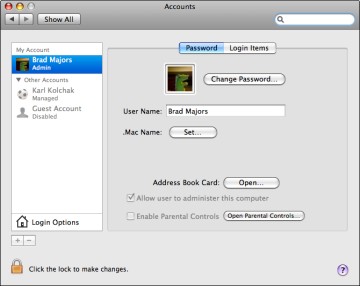
Figure 5.1. Figure 5-1: A typical first look ...
Get Mac OS® X Leopard™ All‐in‐One Desk Reference For Dummies® now with the O’Reilly learning platform.
O’Reilly members experience books, live events, courses curated by job role, and more from O’Reilly and nearly 200 top publishers.

