Songs and Playlists
A playlist is nothing more than a subset of your Library, consisting of songs you’ve added. The following hints help you create playlists to keep your most popular music handy and to reveal some hidden features that will help you manage your music collection.
The Song List Shortcut Menu
When browsing your song collection, don’t overlook the usefulness of iTunes’ shortcut song menu, which you can summon by Control-clicking any song in the Library or a playlist (Figure 8-10).
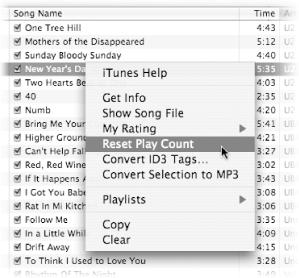
Figure 8-10. The ever-useful Control-click offers some convenient options for iTunes’ Library and playlists.
The shortcut menu contains a number of useful choices, including an easy way to set the rating (from one to five stars) for a given song, as well as an option to display any playlists that contain the selected song.
Playing a Song Without Adding It to the Library
Whenever you drag a file into the iTunes window, the program’s instinct is to make it a permanent part of your collection. But that isn’t always what you want. Maybe you’re just trying to play a 15-second song preview from an online service or listen to an audio joke recorded by a buddy. Either way, you probably don’t want to make that sound file a permanent part of your library.
To turn off this feature for good, choose iTunes → Preferences, click the Advanced button, and turn off “Copy files to iTunes Music folder when adding ...
Get Mac OS X Power Hound, Second Edition now with the O’Reilly learning platform.
O’Reilly members experience books, live events, courses curated by job role, and more from O’Reilly and nearly 200 top publishers.

