Reading Mail
Mail is...well, a mail program. You’ll probably spend most of your time reading, filing, replying to, and deleting mail.
Leaving Messages Marked as Unread
Mail marks new, unread emails with a blue dot to make them stand out from others in your Inbox. However, as soon as you click a marked message, its blue dot vanishes. Then if you accidentally click the message without reading it, it can get lost in the Inbox underbrush.
Making a message return to its unread state, though, is easy enough. Just control-click it and, from the shortcut menu, choose Mark as Unread.
Conversely, if you’d rather teach Mail to quit marking messages as read until you’ve really, truly read them, you must sacrifice the preview pane (the lower window area that displays the text of a selected message). To do that, drag the horizontal divider bar off to the bottom of the main window until the preview pane disappears (see Figure 7-6).
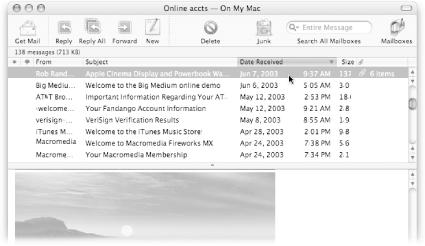
Figure 7-6. The preview pane is the lower half of this screenshot—it lets you read your mail messages without opening a new window. However, it also has the side effect of marking any unread messages as read when you click them in the upper half of the window. If you’d rather not have that happen, double-click the divider bar that separates the preview pane from the message list so the preview pane disappears.
Messages now retain their little blue dot until you double-click ...
Get Mac OS X Power Hound, Second Edition now with the O’Reilly learning platform.
O’Reilly members experience books, live events, courses curated by job role, and more from O’Reilly and nearly 200 top publishers.

