The Firewall
If you have a broadband, always-on connection, you’re connected to the Internet 24 hours a day. It’s theoretically—though remotely—possible for some cretin to use automated hacking software to flood you with files or take control of your machine. Fortunately, Mac OS X 10.3’s firewall feature puts up a barrier to such mischief.
Open the Sharing panel of System Preferences. Click the Firewall tab (Figure 18-6), and then click Start. That’s almost all there is to it: you’re protected.
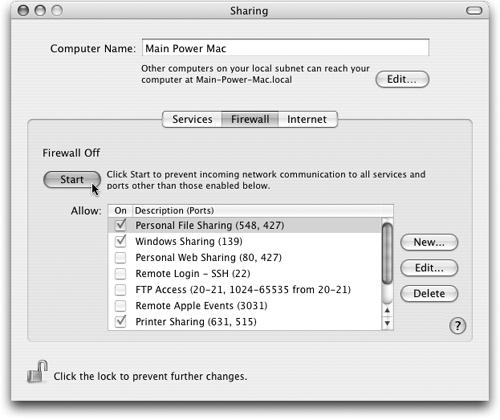
Figure 18-6. This simple firewall doesn’t let you create complex rules (preprogrammed guidelines that permit or deny certain kinds of Internet traffic). For that degree of flexibility, install a shareware program like Firewalk or Brickhouse (available from http://www.missingmanuals.com, for example).
Only one complication may remain: If you’re using Mac OS X’s Internet connection sharing feature (Section 18.8), then it’s important to turn on the firewall only for the first Mac—the one that’s the gateway to the Internet. Leave the firewall turned off on all the Macs “downstream” from it.
Get Mac OS X: The Missing Manual, Panther Edition now with the O’Reilly learning platform.
O’Reilly members experience books, live events, courses curated by job role, and more from O’Reilly and nearly 200 top publishers.

