Customizing Java Applications
If you have some individual class files, you can use the
jar tool to package them up into one or more
jar files. Once you have jar
files, you can transform them to double-clickable
jar files, or wrap them in shell scripts or
AppleScripts.
This section shows you how use the Jar Bundler tool
(/Developer/Applications/Java Tools) that you
used earlier to customize a Java application.
Start the Jar Bundler, and then click the Choose button and navigate
to the Jar Bundler.jar file that you copied to
the Desktop. The next step is to select the Main class, as shown in
Figure 16-6.
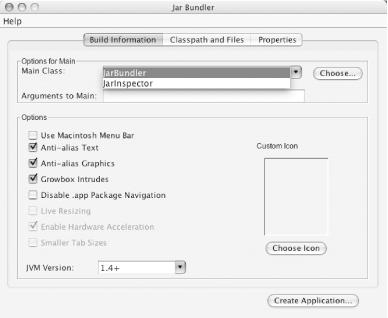
Figure 16-6. The Jar Bundler tool
It may surprise you to find that there is more than one choice. The
application can be started using the JarBundler
class as we have done, or the JarInspector
class. The technical reason is that they each contain a
method with this signature:
public static void main(String[] args)
Choose JarBundler, and
leave the rest of the options set to their default values. Select the
Classpath and Files tab, and you will see the jar
file already included in both headings. You also need to
add libgetNSImage.jnilib to the Files and
Resources section, as shown in Figure 16-7.
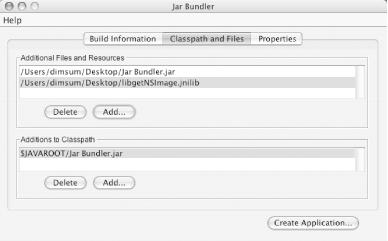
Figure 16-7. The classpaths and Files tab
For now, we won’t set any properties, so click the Create ...
Get Mac OS X Panther in a Nutshell, 2nd Edition now with the O’Reilly learning platform.
O’Reilly members experience books, live events, courses curated by job role, and more from O’Reilly and nearly 200 top publishers.

