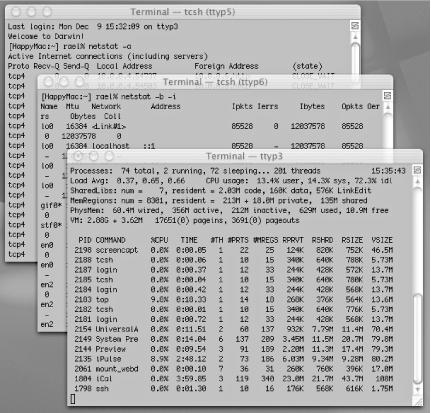iPulse provides a quick, colorful overview of what’s going on with your Mac’s CPU, memory, drives, and network activity under the hood.
The Iconfactory’s (http://www.iconfactory.com/) iPulse (http://www.iconfactory.com/ip_home.asp) ($9 shareware) provides a visually appealing view of your Mac’s vitals as your drives hum, memory churns, and network flows away under your fingertips (see Figure 4-32).
Yes, it does strike us as a little esoteric and more than a little unnecessary at first blush. However, it’s well worth the few minutes it takes to decipher its interface and the few cycles it takes to leave it running in an unused corner of your desktop.
iPulse’s gauges (refer to Figure 4-32) monitor:
CPU utilization (inner blue circle), both user and system space
Memory usage (middle ring between nine and three o’clock) in percentage used/unused and page swapping in/out (outermost ring between nine and three o’clock)
Disk-space usage (middle ring between three and nine o’clock) with disk-full warning
Network traffic (outermost ring between three and nine o’clock), both in (red) and out (green)
Each gauge, along with its graphical representation, displays an absolute value numerically for quick perusal.
iPulse even sports a nifty analog clock with second hand (that black dot in Figure 4-32) and day of month (that “9” at the top of the clock face).
iPulse is fully configurable via a set of preference panes, from which you can turn particular guages on and off, alter their degree of granularity, and fine-tune the overall display. You can even choose not to show iPulse as a floating window, using instead its tiny mirrored display in the Dock icon.
Don’t dismiss iPulse out of hand as no more than eye
candy. Having spent five years as a system administrator,
I’ve done my share of system monitoring via a
plethora of Terminal windows running top,
netstat, df, and the
like — not to mention the countless monitoring scripts firing
email messages at me day and night like so many party favors. Figure 4-33 gives you just a mild taste.
Blech! I sure could have used iPulse for a quick update on how a particular machine was faring.
Here’s a neat idea for those with a Mac-based server farm: place iPulse at the center of your desktop and use Jaguar’s fabulous screen zoom accessibility to zoom it to full screen for a passing glance at how your web, mail, or other server is coping. Option-
-8 turns on screen zooming; Option-
-= zooms in on the mouse pointer and Option-
- - (that’s a minus sign) zooms back out again.
Get Mac OS X Hacks now with the O’Reilly learning platform.
O’Reilly members experience books, live events, courses curated by job role, and more from O’Reilly and nearly 200 top publishers.