Chapter 2. Mac OS X Basics
This part of the book will introduce you to the key features of the Mac OS X interface. Here we’ll cover:
Window Controls
The Finder
Keyboard shortcuts
The Dock
Mac OS X and the Classic Environment
Users and Logging in Window Controls
Window Controls
Windows in Mac OS X have an entirely different set of controls than those from earlier versions of the Mac OS. These window features are highlighted in Figure 2-1.
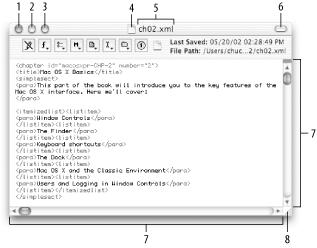
Figure 2-1. Standard window controls in Mac OS X
The controls are defined as follows:
Close window button (red)
Minimize window button (yellow)
Zoom, or maximize, window button (green)
Proxy icon
Filename
Toolbar button (not available on all windows)
Scrollbars and scroll arrows
Resize window control
The top part of the window is known as the titlebar. The titlebar is home to the three colored window control buttons for closing (red), minimizing (yellow), and zooming (green) the window. Mousing over the buttons will change their state to be either an X, a minus sign (-), or a plus sign (+), respectively. These are visual cues to you as to the function the button performs.
With some applications, you’ll notice that the red close window button has a dark-colored dot in its center. This means that the document you’re working on has unsaved changes; if you save the document (File → Save, or
-S), the dot will go away.
Get Mac OS X Pocket Guide, Second Edition now with the O’Reilly learning platform.
O’Reilly members experience books, live events, courses curated by job role, and more from O’Reilly and nearly 200 top publishers.

