The Jaguar Firewall
If you have a broadband, always-on connection, you’re connected to the Internet 24 hours a day. It’s theoretically—though remotely—possible for some cretin to use automated hacking software to flood you with files or take control of your machine. Fortunately, Mac OS X 10.2’s new firewall feature puts up an impenetrable barrier to such mischief.
Open the Sharing panel of System Preferences. Click the Firewall tab (Figure 18-5), and then click Start. That’s almost all there is to it: you’re protected.
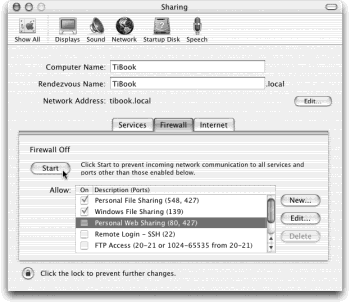
Figure 18-5. For the first time, Mac OS X comes with a built-in firewall, sparing you the trouble of installing a shareware one like Firewalk or BrickHouse. Click Start to turn it on. Older versions of Mac OS X came with a firewall, too, but they lacked a graphic front end that non-programmers could use to turn it on.
Only two complications may remain:
Are you using Mac OS X’s new Internet connection-sharing feature (Section 18.8)? If so, it’s important to turn on the firewall only for the first Mac—the one that’s the gateway to the Internet. Leave the firewall turned off on all the Macs “downstream” from it.
Believe it or not, the firewall blocks signals from iChat’s Rendezvous network (see Rendezvous). If you want to permit chatting to cross through your firewall, you’ll have to build it a manual tunnel, as described in the box below.
Note
This simple firewall doesn’t let ...
Get Mac OS X: The Missing Manual, Second Edition now with the O’Reilly learning platform.
O’Reilly members experience books, live events, courses curated by job role, and more from O’Reilly and nearly 200 top publishers.

