Replacing the Finder Icons
This one’s easy: Just download CandyBar, a simple drag-and-drop program for Mac OS X 10.2. With no technical skill whatsoever, you can use this program to replace the icon pictures featured on your folders, disks, and the Finder toolbar. It even comes with several collections of perky (but non-photorealistic) replacement icons (Figure 17-6).
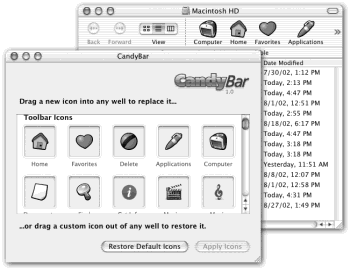
Figure 17-6. To use CandyBar, just drag your new icons onto the appropriate slots (lower left). When you restart the Mac, you’ll find your new icons in place, as shown here on the toolbar (upper right). Restoring the original icons is equally simple. (Note that replacing the Home icon changes only the toolbar icon for Home—not the Dock icon, which requires the Iconographer technique described above.)
Get Mac OS X: The Missing Manual, Second Edition now with the O’Reilly learning platform.
O’Reilly members experience books, live events, courses curated by job role, and more from O’Reilly and nearly 200 top publishers.

