Chapter 19. Using the Terminal
The
Terminal application (/Applications/Utilities)
is your gateway between the candy-coated Aqua graphical interface and
the no-nonsense command-line interface that Darwin uses. This book
(as well as a lot of Apple documentation) tends to use the terms
command-line and Terminal
interchangeably, since, with Mac OS X, to get to the former you must
go through the latter. (Which is not to say there
aren’t alternatives for those willing to look; see
Section 19.3, later in this
chapter.)
Using the Terminal
Each window in the Terminal represents a separate shell process—a command-line interpreter ready to accept your instructions, as described in Section 21.1.
Terminal Preferences
The Terminal application’s user settings control not just the application’s look and feel, but the ways that you interact with your shells. This section covers the more important application preferences to know about.
Setting a default shell
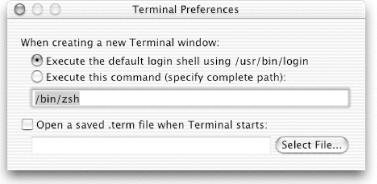
Figure 19-1. The Terminal Preferences dialog
There are two ways to set a default shell when using your system, suggested by the “When creating a new Terminal window” radio buttons found in Terminal’s Terminal → Preferences window, seen in Figure 19-1. The lazier way involves activating the “Execute this command” button and typing a shell’s path into the neighboring text field. Henceforth, whenever you open a new Terminal window, that shell will ...
Get Mac OS X in a Nutshell now with the O’Reilly learning platform.
O’Reilly members experience books, live events, courses curated by job role, and more from O’Reilly and nearly 200 top publishers.

