Chapter 2. Using the Finder
The Finder is the application that gives you access to your entire filesystem, network drives, and any externally mounted drives, including USB and FireWire drives and devices, such as an iPod. With Jaguar, the Finder’s capabilities have been expanded to include the ability to search for files on your system and to be used as an ad hoc FTP application.
This chapter will cover the use of the Finder, along with tips and tricks to make you a more efficient Mac user.
Finder Overview
In earlier versions of the Mac OS, the Finder was located in the application menu at the far-right edge of the menu bar. The Finder was the application responsible for displaying the contents of a drive or folder; when it was double-clicked, a window would open, displaying either an Icon or List View of the contents. Mac OS X’s Finder really isn’t that different from Mac OS 9’s Finder. It still displays the contents of drives and folders; however, now it is much more powerful, particularly in Jaguar. To open a new Finder window, click on the Finder icon, located at the far left of the Dock.
The Finder Toolbar
Near the top of the Finder window is a toolbar (shown in Figure 2-1), which offers a quick way to access files and directories on your system, and also to switch between the View modes discussed in the next section.
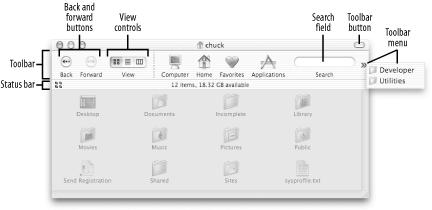
Figure 2-1. The Finder toolbar
The Finder toolbar has the ...
Get Mac OS X in a Nutshell now with the O’Reilly learning platform.
O’Reilly members experience books, live events, courses curated by job role, and more from O’Reilly and nearly 200 top publishers.

