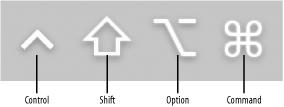This Pocket Reference is intended to be a quick reference guide to Mac OS X. If you’re an experienced user, this book may be the only one you’ll need. For Mac users who are coming to Mac OS X from earlier versions of the Mac OS, some of the material in this book can serve as a refresher, reminding you how to do certain things that you’ve always been able to do on the Mac. In addition, you’ll also learn more about the Unix side of Mac OS X. For Unix, Linux, or FreeBSD users coming to the Mac for the first time, you’ll get a quick summary of how to use Mac OS X’s interface and how to use its Terminal application for issuing Unix commands. For Windows expatriates, the Terminal and Unix commands will be all new, but not all too far off from the DOS prompt you’ve used in the past.
The following typographical conventions are used in this book:
-
Italic Used to indicate new terms, URLs, filenames, file extensions, directories, commands and options, program names, and to highlight comments in examples. For example, a path in the filesystem will appear as
/Applications/Utilities.-
Constant Width Used to show the contents of files or the output from commands.
-
Constant Width Bold Used in examples and tables to show commands or other text that should be typed literally by the user.
-
Constant Width Italic Used in examples and tables to show text that should be replaced with user-supplied values.
- Variable Lists
The variable lists throughout this book present tasks as the answer to a “How do I . . . " question (e.g., “How do I change the color depth of my display?”).
- Menus/Navigation
Menus and their options are referred to in the text as File → Open, Edit → Copy, etc. Arrows will also be used to signify a navigation path when using window options; for example, System Preferences → Login → Login Items means that you would launch System Preferences, click the icon for the Login control panel, and select the Login Items pane within that panel.
- Pathnames
Pathnames are used to show the location of a file or application in the filesystem. Directories (or
foldersfor Mac and Windows users) are separated by a forward slash. For example, if you see something like, " . . . launch the Terminal application (/Applications/Utilities)” in the text, that means the Terminal application can be found in theUtilitiessubfolder of theApplicationsfolder.-
%,# The percent sign (
%) is used in some examples to show the user prompt for thetcshshell; the hash mark (#) is the prompt for therootuser.
Warning
Indicates a warning or caution.
- Menu Symbols
When looking at the menus for any application, you will see some symbols associated with keyboard shortcuts for a particular command. For example, to open a document in Microsoft Word, you could go to the File menu and select Open (File → Open), or you could issue the keyboard shortcut,
-O.
Figure P-1 shows the symbols used in the various menus to denote a keyboard shortcut.
Rarely will you see the Control symbol used as a menu command option; it’s more often used in association with mouse clicks or for working with the
tcshshell.
Get Mac OS X Pocket Reference now with the O’Reilly learning platform.
O’Reilly members experience books, live events, courses curated by job role, and more from O’Reilly and nearly 200 top publishers.