The Finder
In earlier versions of the Mac OS, the Finder could be found in the application menu, located at the far-right edge of the menu bar. The Finder was the application responsible for displaying the contents of a drive or folder; when double-clicked, a window would open, displaying either an Icon or List View of the contents. Functionally, Mac OS X’s Finder really isn’t that different from Mac OS 9’s Finder. It is still responsible for displaying the contents of drives and folders; however, the Finder is much more powerful.
The Finder serves as a graphical file manager, which offers three ways (or Views) to look at the files, folders, and applications on your system. The Finder also sports a toolbar that allows you quick access to frequently used files and directories. More on the Finder toolbar later; for now, let’s look at the three Views available to the Finder: Icon, List, and the new Column View.
- Icon View
This shows the contents of a directory as either a file, folder, or application icon, as shown in Figure 2-2. Double-clicking on an icon will do one of three things: launch an application, open a file, or display the contents of a double-clicked folder in the Finder window.
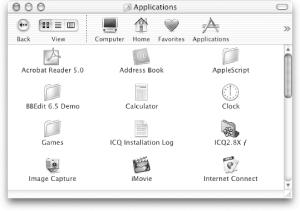
Figure 2-2. The Finder in Icon View
Table 2-1 presents a list of keyboard shortcuts that can be used within the Finder’s Icon View.
Table 2-1. Icon View’s keyboard shortcuts
Key command
Description ...
Get Mac OS X Pocket Reference now with the O’Reilly learning platform.
O’Reilly members experience books, live events, courses curated by job role, and more from O’Reilly and nearly 200 top publishers.

