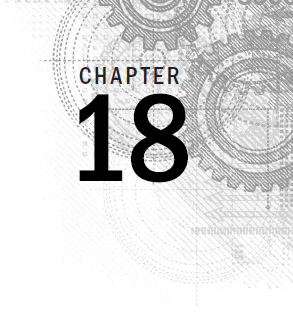
Writing Scripts for Graphical Desktops
IN THIS CHAPTER
Creating text menus
Building text window widgets
Adding X Window graphics
Over the years, shell scripts have acquired a reputation for being dull and boring. This doesn't have to be the case, however, if you plan on running your scripts in a graphical environment. There are plenty of ways to interact with your script user that don't rely on the read and echo statements. This chapter dives into a few different methods you can use to help add life to your interactive scripts so they don't look so old-fashioned.
Creating Text Menus
The most common way to create an interactive shell script is to utilize a menu. Offering your customers a choice of various options helps guide them through exactly what the script can and can't do.
Menu scripts usually clear the display area and then show a list of options available. The customer can select an option by pressing an associated letter or number assigned to each option. Figure 18-1 shows the layout of a sample menu.
The core of a shell script menu is the case command (see Chapter 12). The case command performs specific commands, depending on what character your customer selects from the menu.
The following sections walk you through the steps you should follow to create a menu-based shell script.
FIGURE 18-1
Displaying a menu from a shell script
Create the menu layout
The first step ...
Get Linux Command Line and Shell Scripting Bible, 3rd Edition now with the O’Reilly learning platform.
O’Reilly members experience books, live events, courses curated by job role, and more from O’Reilly and nearly 200 top publishers.

