Hack 117: Share Mac Files
Level Medium
Platform Mac OS X and Windows
Cost Free
Just as you can share folders from Windows, Mac OS X also has a built-in sharing feature that works with other Macs and PCs. Here’s how to share a folder from your Mac and access it from other computers in your home or on any local network.
Share a Folder
To make a folder available to other computers on the network, go to your Mac’s System Preferences’ Sharing pane. Here you see a list of all the ways other computers can access your Mac. Select File Sharing, and then click the + button under the Shared Folders column to add the folder you want to share, as shown in Figure 12-5.
Figure 12-5: Manage your Mac’s shared folders list and set access permissions for each shared folder.
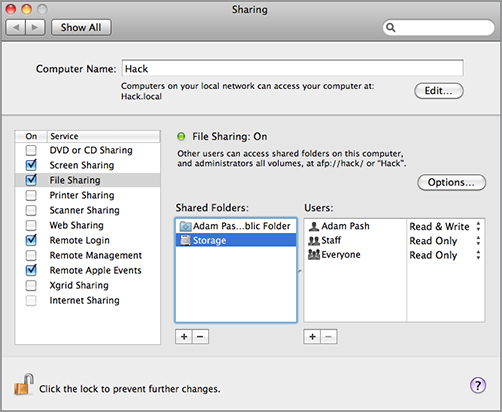
In this area, you can see which users and groups have what access permissions to those folders. Add and remove folders in the list by clicking the + and – buttons below the Shared Folders list. For a given folder, you can use Apple Filing Protocol (AFP) to share the folder with other Macs, Server Message Block (SMB) to share the folder with PCs, and FTP to access the folder from any device that has an FTP client (see Figure 12-6). You can turn on all or any subset of those options for a given folder.
Figure 12-6: Click the Options button to select which protocols your Mac should use to share the selected folders.
If you choose ...
Get Lifehacker: The Guide to Working Smarter, Faster, and Better, Third Edition now with the O’Reilly learning platform.
O’Reilly members experience books, live events, courses curated by job role, and more from O’Reilly and nearly 200 top publishers.

