gFTP FTP Client
You can use your web browser to download files from an FTP server, but to upload files you need an FTP client. The gFTP client, included with Red Hat Linux, is an excellent choice, because its user interface resembles that of popular Windows FTP clients, such as WS-FTP. Figure 10-14 shows the gFTP client.
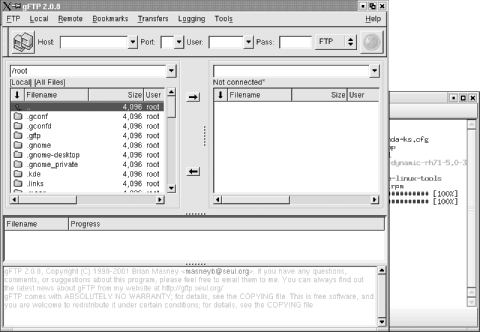
Figure 10-14. The gFTP FTP client
If you selected GNOME during system installation, the installer included gFTP in your build. Despite this GNOME-centricity, you can use gFTP with KDE.
gFTP appears on GNOME’s menu. To manually launch gFTP, issue the following command from an X terminal:
gftp &To connect to a remote system, choose Remote → Connect, identify
the system’s hostname, specify the appropriate username and
password, and click on the Connect icon in the upper left of
gFTP’s window. To upload a file, click on
the name of the file in the local list box at the left of the window
and then click on the right-pointing arrow. To download a file, click
on the name of the file in the list box at the right of the window
and then click on the left-pointing arrow. When you’ve
transferred all your files, choose Remote → Disconnect or click
again on the Connect icon.
Tip
You can access an FTP server in command-line mode, if you prefer. Chapter 12 explains how to do so.
Get Learning Red Hat Linux, Second Edition now with the O’Reilly learning platform.
O’Reilly members experience books, live events, courses curated by job role, and more from O’Reilly and nearly 200 top publishers.

