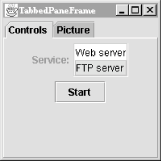If you’ve ever dealt with the
System control panel in Windows, you already know
what a JTabbedPane
is. It’s a
container with labeled tabs. When you click on a tab, a new set of
controls is shown in the body of the JTabbedPane.
In Swing, JTabbedPane is simply a specialized
container.
Each tab has a name. To add a tab to the
JTabbedPane
, simply call addTab( ). You’ll need to specify the name of the tab as well
as a component that supplies the tab’s contents. Typically,
it’s a container holding other components.
Even though the JTabbedPane only shows one set of
components at a time, be aware that all the components on all the
pages are in memory at one time. If you have components that hog
processor time or memory, try to put them into some
“sleep” state when they are not showing.
The following example shows how to create a
JTabbedPane. It adds standard Swing components to
a first tab, named Controls
. The second tab is
filled with an instance of
ImageComponent
, which was presented earlier in
this chapter.
//file: TabbedPaneFrame.java
import java.awt.*;
import java.awt.event.*;
import javax.swing.*;
import javax.swing.border.*;
public class TabbedPaneFrame {
public static void main(String[] args) {
// create a JFrame to hold everything
JFrame f = new JFrame("TabbedPaneFrame");
f.addWindowListener(new WindowAdapter( ) {
public void windowClosing(WindowEvent we) { System.exit(0); }
});
f.setSize(200, 200);
f.setLocation(200, 200);
JTabbedPane tabby = new JTabbedPane( );
// create a controls pane
JPanel controls = new JPanel( );
controls.add(new JLabel("Service:"));
JList list = new JList(
new String[] { "Web server", "FTP server" });
list.setBorder(BorderFactory.createEtchedBorder( ));
controls.add(list);
controls.add(new JButton("Start"));
// create an image pane
String filename = "Piazza di Spagna.jpg";
Image image = Toolkit.getDefaultToolkit( ).getImage(filename);
JComponent picture = new JScrollPane(new ImageComponent(image));
tabby.addTab("Controls", controls);
tabby.addTab("Picture", picture);
f.getContentPane( ).add(tabby);
f.setVisible(true);
}
}The code is not especially fancy, but the result is an
impressive-looking user interface. The first tab is a
JPanel that contains some other components,
including a JList with an etched border. The
second tab simply contains an ImageComponent
wrapped in a JScrollPane. The running example is
shown in Figure 14.8.
Get Learning Java now with the O’Reilly learning platform.
O’Reilly members experience books, live events, courses curated by job role, and more from O’Reilly and nearly 200 top publishers.