About the Emacs Screen
When you enter Emacs, you see a large workspace at the top of the screen (usually 20 or more lines) where you do your editing. (See Figure 1-1.)
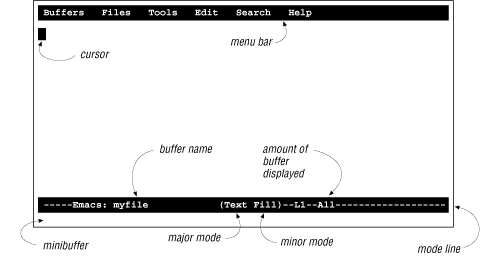
Figure 2-1. Understanding the Emacs screen
A cursor marks your position in the file. The cursor is also called point, particularly among people who are more familiar with Emacs and in the online help system; therefore, it’s useful to remember this term.
You don’t have to do anything special before you start; just start typing at your keyboard and, as long as you type alphanumeric characters and punctuation, Emacs inserts them into your text. The cursor indicates where Emacs inserts the new characters; it moves as you type. Unlike many editors (particularly vi), Emacs does not have separate modes for inserting text and giving commands. Try typing something right now, and you’ll begin to see how easy Emacs is to use. (If you get stuck for any reason, just press C-g.)
The top line of the screen has a menu bar that lists the options Buffers, Files, Tools, Edit, Search, and Help; these options lead to other menus. We’ll discuss how to use these menus later.
Just above the bottom of your screen (on the second-to-last line), Emacs prints a lot of information about what it’s doing. This line is called the mode line. Near the left edge of the mode line, you may see two asterisks (**). These asterisks indicate that whatever ...
Get Learning GNU Emacs, Second Edition now with the O’Reilly learning platform.
O’Reilly members experience books, live events, courses curated by job role, and more from O’Reilly and nearly 200 top publishers.

