Adding Modifiers
Clicking the wrench icon in the Properties Editor opens the Modifiers tab, where you can add modifiers (see Figure 3.6). When you click the Add Modifier button, a menu will display every modifier you can add to the active object (not all the modifiers are available for every type of object). Left click a modifier from the list to add it to the active object.
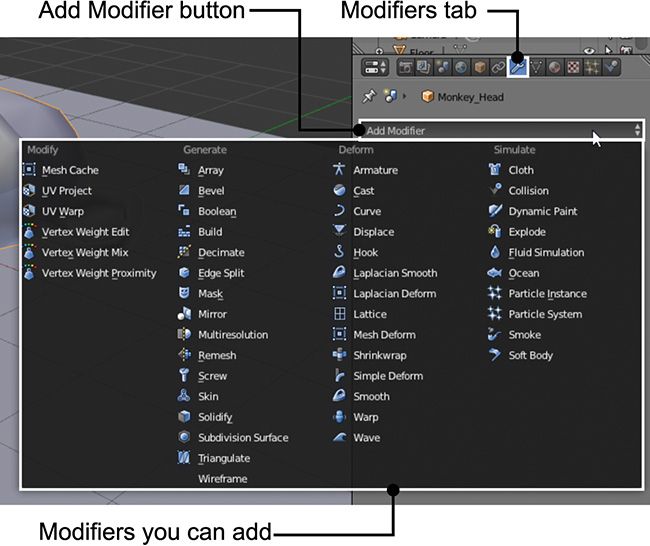
Figure 3.6 In the Properties Editor, on the Modifiers tab, you can add modifiers to the active object.
When you add a modifier, a node will be added to the modifier stack, which works similarly to layers: if you keep adding modifiers, they’ll add their effects to the previous ...
Get Learning Blender: A Hands-On Guide to Creating 3D Animated Characters now with the O’Reilly learning platform.
O’Reilly members experience books, live events, courses curated by job role, and more from O’Reilly and nearly 200 top publishers.

