GLOBAL CHECK-IN
Sometimes, while working in Joomla's back end, you may find that a section, category, article, menu, or module that you want to access is locked. If this happens, you'll see a small padlock icon next to the item you want to access. For example, if the About Fictitious Elementary School article were locked, Figure 34-9 shows what that would look like in the Article Manager. A lock, of course, indicates that the item is not currently accessible to you.
FIGURE 34-9
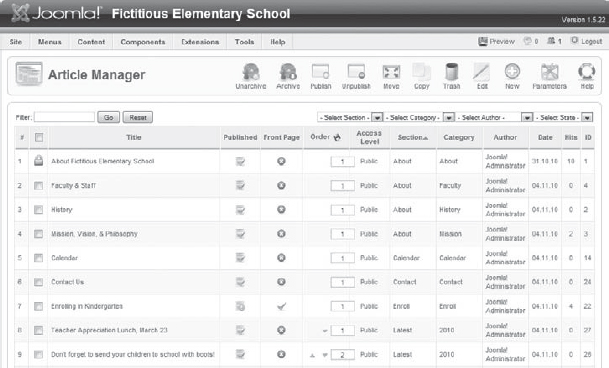
There are typically three reasons why an item is locked in the back end of Joomla:
- Another person is currently editing that item.
- You clicked the Back button in your web browser while you were editing an item (or someone else did). When you click the Back button instead of Cancel or Save when editing, Joomla may not check the item back into the system and release it to be edited again.
- Joomla logged you out of the system. For example, maybe you were editing the website but were called away. When you returned, you discovered that you were logged out. In this case, the item being edited was not correctly checked back into Joomla either, so Joomla may see it as still unavailable for editing.
Following are the solutions to these problems:
- If someone else is editing the website, you'll have to be patient and wait your turn. Once the item is saved, it should become available for you to edit.
- Don't click the ...
Get Joomla!® 24-Hour Trainer now with the O’Reilly learning platform.
O’Reilly members experience books, live events, courses curated by job role, and more from O’Reilly and nearly 200 top publishers.

