CREATING A BACKUP
In the control panel, click the Backup Now button to create a backup. (It's the last button on the first row of icons under Basic Operations.) A window like the one shown in Figure 28-7 will appear.
FIGURE 28-7
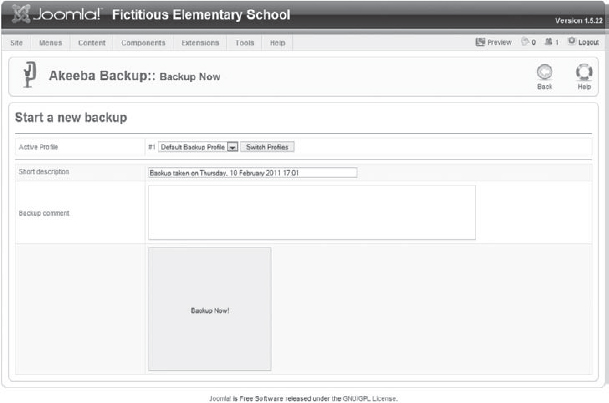
In the Short Description field, you can enter a short description about this backup, and optionally elaborate on that description in the Backup Comment field. Alternatively, you can leave the short description with the default date stamp comment. When you're ready, click the Backup Now button, which is the almost comically large button at the bottom of the fields. As shown in Figure 28-8, you can watch the backup's progress. While the backup is running, you should not leave this Backup Progress window. You may open other tabs in your web browser, and you may do other tasks on your computer, but if you try to do something else in Joomla, you will interrupt the backup. Figure 28-9 shows the window indicating successful completion of the backup.
FIGURE 28-8
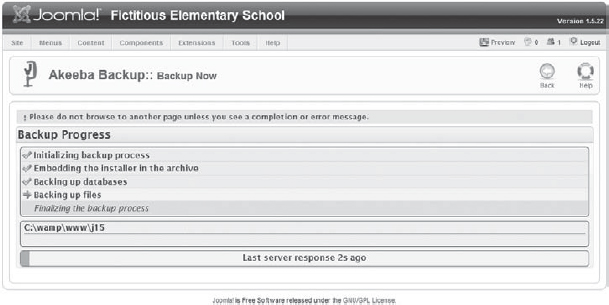
FIGURE 28-9
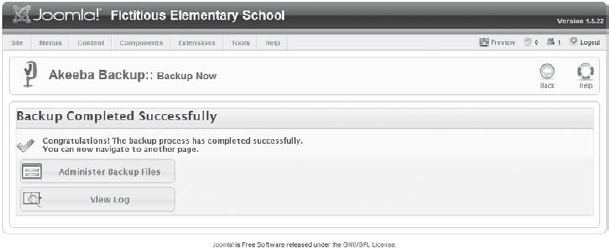
Get Joomla!® 24-Hour Trainer now with the O’Reilly learning platform.
O’Reilly members experience books, live events, courses curated by job role, and more from O’Reilly and nearly 200 top publishers.

