CREATING THE CONTACT
To create the contact, go to Components ![]() Contacts
Contacts ![]() Contacts, as shown in Figure 24-3.
Contacts, as shown in Figure 24-3.
FIGURE 24-3
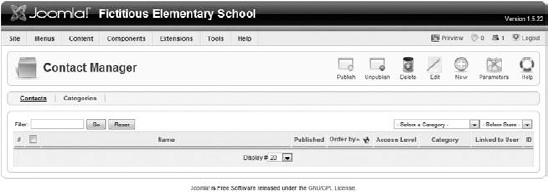
Click the New button in the upper right to create a new contact. You should see a screen similar to Figure 24-4.
FIGURE 24-4
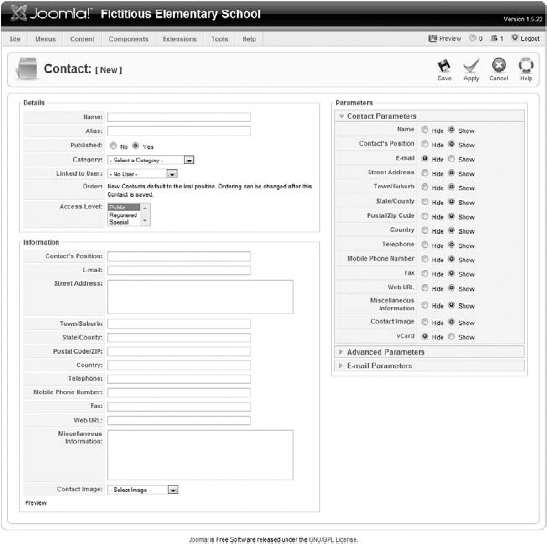
There's plenty of information on this screen, but fortunately much of it is self-explanatory, so don't feel too overwhelmed!
Starting at the top left in the Details section, complete the following information:
- Name: Enter Jennifer Jones. She is the principal of this school.
- Category: Select the Fictitious Elementary School category from the list.
No other information is required to create a contact! However, it's pretty tough to contact the principal without some additional information. Let's look at the Information section of this screen next. This is where you fill in the contact information for the principal. If you want a contact form to display, you must include an e-mail address. Otherwise, you can fill in whatever information you want.
I have filled in the following fields:
- Contact's Position: Principal
- E-mail: My e-mail address (you ...
Get Joomla!® 24-Hour Trainer now with the O’Reilly learning platform.
O’Reilly members experience books, live events, courses curated by job role, and more from O’Reilly and nearly 200 top publishers.

