Changing Font Styles and Appearance
Now that you’ve mastered basic editing techniques, you’ve already got all the prose polishing know-how you need. But like any word processor, Pages lets you do much more than simply type and edit your words: You can change the way they look, too. Dress up your text with a new font, make it larger or smaller, mix in some color, or tweak the type style.
You can apply your font changes to as much or as little of your text as you like—from single characters to several words, paragraphs, entire pages, or the whole document. Just highlight the text to change and make your formatting changes. The Format Bar gives you fast access to the most common font-formatting requests, as shown in Figure 2-3. To change the font for your selection, for example, just click the Font Family pop-up menu and Pages lists all the available typefaces alphabetically from Arial to Zapfino, each one previewed in the typeface itself. Change the font size by picking a new size from the Font Size pop-up menu, or type a point size directly into the Format Bar.
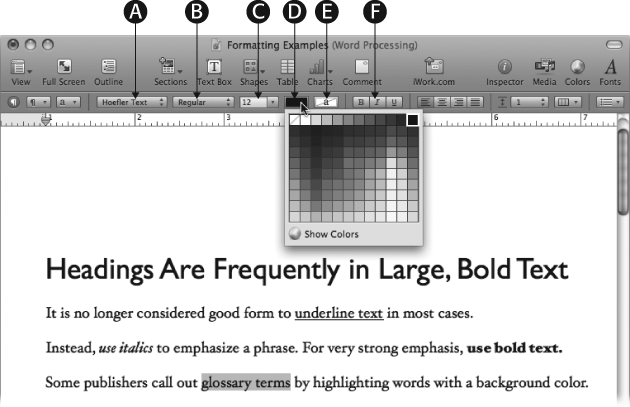
Figure 2-3. Format your text styles directly from the Format Bar. The Font Family pop-up menu (A) selects the typeface family for your selection. The Typeface pop-up (B) selects the typeface font style to use, as explained in the box on Setting Colors and Character Spacing in the Text Inspector. The Font Size pop-up menu (C) lets ...
Get iWork '09: The Missing Manual now with the O’Reilly learning platform.
O’Reilly members experience books, live events, courses curated by job role, and more from O’Reilly and nearly 200 top publishers.

