Unmounting the iPod Drive
You’re not supposed to detach any kind of hard drive just by ripping its cord out of your computer. If it happens to be right in the middle of copying a file, or performing some automatic internal maintenance that you’re not even aware of, you risk badly scrambling the data on that disk.
The same goes for the iPod. Yes, you can “eject” it as you would a CD—that, after all, is its whole delicious advantage—but only after first unmounting it (that is, removing its icon from the screen).
One method that works on both Mac and Windows systems is to go to the iTunes Source list, select the iPod and then click the Eject iPod button at the bottom of the window (see Figure 9-3). In iTunes 4.5 and later, there’s also a conveniently located Eject button right next to the iPod in the Source list that saves you some mousing around.
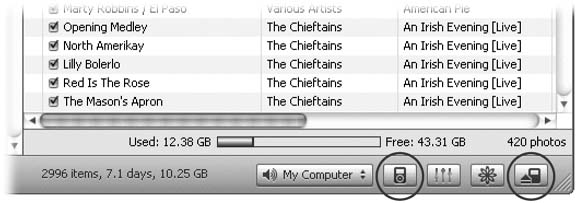
Figure 9-3. Here in iTunes, click the first button to get to the iPod Preferences box, or the fourth button to safely eject the iPod from the Mac.
Tip
In all cases, don’t disconnect the iPod until you see the iPod’s main menu screen or an “OK to Disconnect” message—which may take as long as 15 seconds.
At this point, if you have iTunes open, the iPod disappears from the Source list and from your desktop. Depending on your iPod model and software, either the main menu or the “OK to Disconnect” message appears on the iPod’s screen. Each computer platform ...
Get iPod & iTunes: The Missing Manual, Fourth Edition now with the O’Reilly learning platform.
O’Reilly members experience books, live events, courses curated by job role, and more from O’Reilly and nearly 200 top publishers.

