Favorites List
You may not wind up dialing much from Contacts. That's the master list, all right, but it's too unwieldy when you just want to call your spouse, your boss, or your lawyer. The iPhone doesn't have any speed-dial buttons, but it does have Favorites—a short, easy-to-scan list of people you call most often.
Tip
You can jump right to this list from any iPhone activity by double-pressing the Home button. See General for the setup.
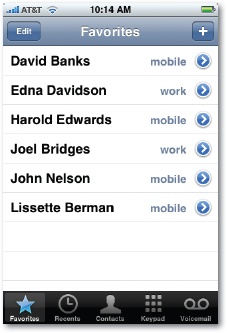
You can add names to this list in either of two ways:
From the Contacts list. Tap a name to open the Info screen, where you'll find a button called Add to Favorites. (This button appears only if there is, in fact, a phone number recorded for this person—as opposed to just an email address, for example.) If there's more than one phone number on the Info screen, you're asked to tap the one you want to add to Favorites.
Tip
Each Favorite doesn't represent a person; it represents a number. So if Chris has both a home number and a cell number, add two items to the Favorites list. Blue lettering in the list lets you know whether each number is mobile, home, or whatever.
From the Recents list. Tap the
 button next to any name or number in the Recents list (see Recents Listx7). If it's somebody who's already in your Contacts list, you arrive at the Call Details ...
button next to any name or number in the Recents list (see Recents Listx7). If it's somebody who's already in your Contacts list, you arrive at the Call Details ...
Get iPhone: The Missing Manual, 2nd Edition now with the O’Reilly learning platform.
O’Reilly members experience books, live events, courses curated by job role, and more from O’Reilly and nearly 200 top publishers.

