Tab Order
This is probably the item that gets skipped more than any other when developing an Access form. If you right-click on the header of the form, you see a drop-down of available options, one of which is the tab order for the form. When you bring up the tab order dialog, shown in Figure 11-3, you have the option of allowing Access to Auto Order the tab. This is usually a good starting point, but after you have done that, I suggest tabbing through the form to make sure that it is in the proper order. If it isn't, you can switch back to design view and click and drag the names of the controls into the proper order.
You can also set it up so that Access will not allow tabbing into a control. On the properties dialog, there is an option called Tab Stop on the Other tab. If you set this option to No, Access skips the control when the user tabs through the form. Although the control still shows up on the tab order dialog, moving it does not have the same effect as setting the Tab Stop option to "No."
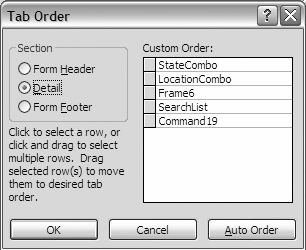
Figure 11-3. The Tab Order dialog, which allows you to set the tab order of a form's controls
Get Integrating Excel and Access now with the O’Reilly learning platform.
O’Reilly members experience books, live events, courses curated by job role, and more from O’Reilly and nearly 200 top publishers.

