Creating a New Project
When you’re ready to start designing a new DVD, start by creating a project. These steps detail the process you need to follow.
Choose File → New (⌘-N). Or, if you’re looking at the dialog box shown in Figure 16-1, click Create a New Project.

Figure 16-1. This dialog box pops up the very first time you run iDVD; whenever you close your iDVD project window without quitting the program; whenever you move or delete the iDVD preference file (in your Home → Library → Preferences folder, called com. apple.iDVD.plist); and whenever the most recent iDVD project file has been moved, renamed, or deleted.
The new iDVD Create Project dialog box (Figure 16-1) is the twin of the one in iMovie. Like its iMovie counterpart, you’ll probably see it fairly rarely.
Usually, iDVD automatically opens whatever project you just exported from iMovie, or the most recent DVD project you worked on.
In any case, choosing File → New makes the Create Project dialog box appear (Figure 16-2).
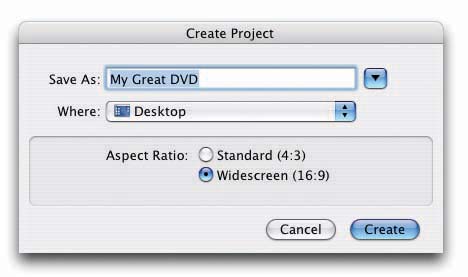
Figure 16-2. The friendly Create Project dialog box appears when it’s time to create a new project, specify a project name, say where to save the file, and let iDVD know which aspect ratio to use.
Type a name for the project and specify where to save it on your hard drive.
If you don’t type a more appropriate ...
Get iMovie 6 & iDVD: The Missing Manual now with the O’Reilly learning platform.
O’Reilly members experience books, live events, courses curated by job role, and more from O’Reilly and nearly 200 top publishers.

