Themes
If you ask Apple, the most important new feature in iMovie 6 may be the introduction of themes: predesigned, animated opening, closing and credits sequences (complete with text and graphics) that you can use to punctuate the sections of a movie. They’re ready to use; all you have to do is drag some of your own photos or movie clips into designated “holes” in the themes’ graphic design, thus tailoring them to your particular movie.
For example, the Road Trip opening begins with a closeup of a couple of travel photos lying on a cluttered desk. (These are photos that you’ve supplied—in fact, they can be videos if you prefer.) The camera swoops across the desk to a closed scrapbook, which magically opens by itself to reveal more of your photos. The camera now pans across to the facing page to a final photo, and zooms into it until the “photo” fills the screen and begins to play, as a video. Your iMovie has begun.
To check out the available themes, click the Themes button (Figure 5-14). At the top of the pane, a pop-up menu lists all five of the standard iMovie 6 themes: Travel, Road Trip, Pass Through, Reflection–White, and Reflection–Black.
Tip
iMovie’s themes match five of the latest themes in iDVD. The idea, of course, is that you can now make your movie’s intro, chapter, and credits sequences match the main menus of the finished DVD.
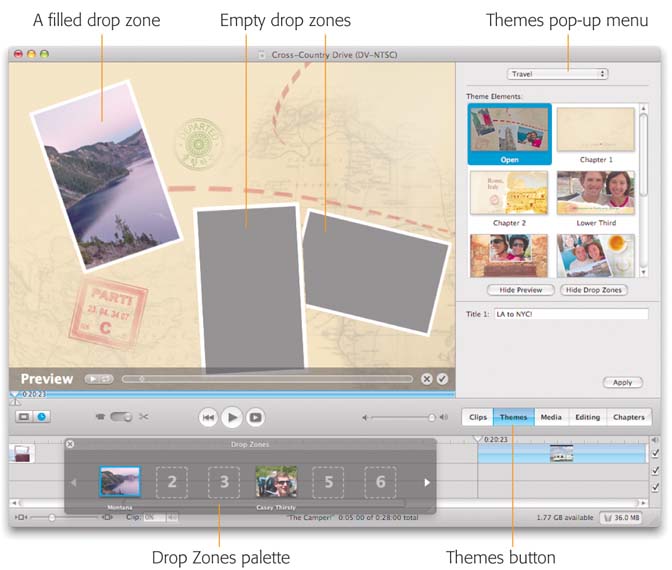
Figure 5-14. What you can’t see in this picture ...
Get iMovie 6 & iDVD: The Missing Manual now with the O’Reilly learning platform.
O’Reilly members experience books, live events, courses curated by job role, and more from O’Reilly and nearly 200 top publishers.

