Title Trouble
For some reason, titles and credits seem to have their own phalanx of problems and issues. For example:
Title Backgrounds Have Jaggies
The quality of the image behind a title in iMovie isn’t as good as it once was, especially if you burn the movie to DVD. The title looks great, but the background behind acquires jaggies, the stair-step lines along hard edges (Figure B-1).
Some things to try to minimize the jaggies:
Place your title over video that contains natural objects instead of man-made objects. Faces, landscapes, and flowers tend to be better than roof lines, deck railings, and fences. Avoid objects containing straight lines and hard edges.
Place the title over video that doesn’t move. A clip that zooms in on a building—or a Ken Burns clip that zooms in on a picture of the building—may look worse than a clip with no motion.
When using a Ken Burns photo, import a large-dimension image, not small.
Before importing the photo, soften the image a bit. Try iPhoto’s Edit → Adjust → Sharpness function, or Photoshop’s Gaussian blur.
Before adding the title, export the clip to a DVCPRO - NTSC QuickTime movie, then re-import that to iMovie. (If your video is in PAL format, use DVCPRO - PAL instead.)
Create a title “Over black” instead of a video clip.
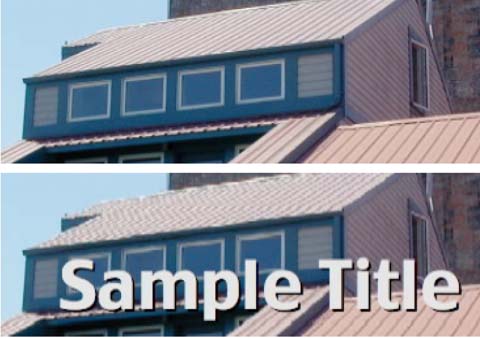
Figure B-1. For some reason, as of version 6.0.1, iMovie introduces stairstepped, jagged lines in the video behind a title, as shown ...
Get iMovie 6 & iDVD: The Missing Manual now with the O’Reilly learning platform.
O’Reilly members experience books, live events, courses curated by job role, and more from O’Reilly and nearly 200 top publishers.

