Duplicating a DVD
Unfortunately, iDVD takes nearly as long to burn a second DVD as it does to build and burn the first. When you need to burn multiple copies of your work, you’ll wish you had a faster way.
You do. Using the Mac OS X program called Disk Utility, you can convert the first DVD into a disk image: a file on your hard drive that perfectly replicates the contents of a disk. Whenever you need a copy of the original, you can use either Disk Utility or the disc-burning program known as Roxio Toast to burn a new DVD based on the disk image you made.
Here’s how to go about it.
Phase 1: Create a Disk Image
The following steps use the Disk Utility program to copy your new DVD to a disk image. Insert the master DVD into your Mac, and then proceed like this:
Insert your DVD. Then open Disk Utility.
Disk Utility sits at this moment in your Applications → Utilities folder. (In versions of Mac OS X before Panther 10.3, it was called Disk Copy. The steps generally follow the outline presented here.)
The window shown at top in Figure 22-10 appears, listing all of your drives. (For most people, that means one hard drive and one DVD burner.)
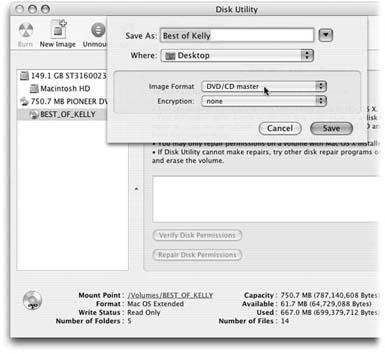
Figure 22-10. First, click your DVD’s name, as shown at left. When you click New Image, the Save As sheet lets you specify where and how to save your new image. Type a name for the disk image. Select DVD/CD Master as your Image Format, leave Encryption set ...
Get iLife '04: The Missing Manual now with the O’Reilly learning platform.
O’Reilly members experience books, live events, courses curated by job role, and more from O’Reilly and nearly 200 top publishers.

