Search Boxes
OK, this one is subtle. Well, the idea is simple enough, but the implementations may require some explanation. Here goes....
Search. Not just Google Search or Yahoo! Search. (Well, those too.)
Think of any search box, on any page, on any site. Amazon has a search
box. Newegg has a search box. Most blogs have a search box. How are they
marked up? <input type="text">,
just like every other text box on the Web. With HTML5, we
can fix that:
<form>
<input name="q" type="search">
<input type="submit" value="Find">
</form>In some browsers, you wonât notice any difference from a regular text box. But if youâre using Safari on Mac OS X, it will look like Figure 9-14.
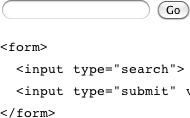
Figure 9-14. A search box
Can you spot the difference? The input box has rounded corners! I
know, I know, you can hardly contain your excitement. But wait, thereâs
more! When you actually start typing in the type="search" box, Safari inserts a small âxâ
button on the right side of the box. Clicking the âxâ clears the contents
of the field. (Google Chrome, which shares much technology with Safari
under the hood, also exhibits this behavior.) Both of these small tweaks
are done to match the look and feel of native search boxes in iTunes and
other Mac OS X client applications (Figure 9-15).
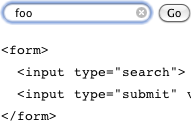
Figure 9-15. A ...
Get HTML5: Up and Running now with the O’Reilly learning platform.
O’Reilly members experience books, live events, courses curated by job role, and more from O’Reilly and nearly 200 top publishers.

