Using the Mac's File Sharing Tool
You can tap into your Mac's regular File Sharing feature (Chapter 6) from over the Internet. This feature is a blessing to anyone who travels, whether with a laptop or to a branch office, because you'll never be up the creek without a paddle if you discover that you left an important file at home.
To connect over the Internet, make sure that you've set up the home-base Mac for file sharing, as explained in Chapter 6. Then, once you're on the road, go online and proceed like this:
Choose Go → Connect To Server.
The Connect To Server dialog box appears, as shown in Figure 9-8.
Type in the IP address (or domain name) of the Mac to which you want to connect, and then click Connect (or press Enter).
If you don't know the shared Mac's IP address, pick up the phone and call somebody who's at home. That person can find out the IP address by opening the Network pane (or Sharing pane) of System Preferences.
And if you've signed up for a DNS naming service as described in the box "IP Addresses and You," you can type your Mac's domain name instead.
Enter your name and password, and then click Connect.
From here, it's just as though you were connecting to another computer on your office network, although it's a good bit slower. But when you're in Hong Kong and need a document from your Mac in Minneapolis, you may not care.
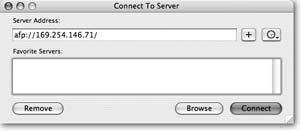
Figure 9-8. The Connect To Server dialog box ...
Get Home Networking: The Missing Manual now with the O’Reilly learning platform.
O’Reilly members experience books, live events, courses curated by job role, and more from O’Reilly and nearly 200 top publishers.

