Locations
GREP recognizes seven locations, though the interface tells you about only five (see Figure 6). The first three are used to get the equivalent of "search whole words":
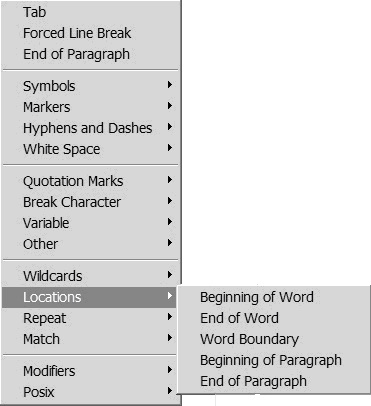
Figure 6. GREP locations supported by the interface
\<Beginning of word. Example:
\<underfinds all instances of under at the beginning of a word. All the location matchers can be combined with wildcards. For instance, to find all words that begin with under, use\<under\w+.\>End of word.
stand/>finds any occurrence of stand at the end of a word. To match whole words that end in stand, use\w+stand\>. Note that since\w+means "at least one character", the word stand is not found, which is correct if you want to search for words that end in it. Later we'll see how to include the whole-word stand as well.\bWord boundary. This covers beginning and end of word. This means that
\<bound\>and\bbound\bare equivalent. With \< and \>, there's no real need for\b; it's there probably for compatibility reasons.^Beginning of paragraph. Example:
^\dfinds all paragraphs that start with a digit. Note that when^is used in a character class , it is interpreted as negation; outside a character class it stands for beginning of paragraph. This marker, too, can be combined with wildcards:^\d+\.?\sfinds all paragraphs that begin with a number followed by a dot.$End of paragraph. Example:
[^\.]$finds all paragraphs that ...
Get GREP in InDesign CS3 now with the O’Reilly learning platform.
O’Reilly members experience books, live events, courses curated by job role, and more from O’Reilly and nearly 200 top publishers.

