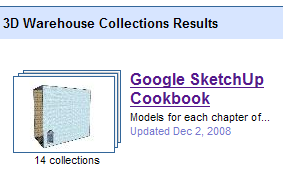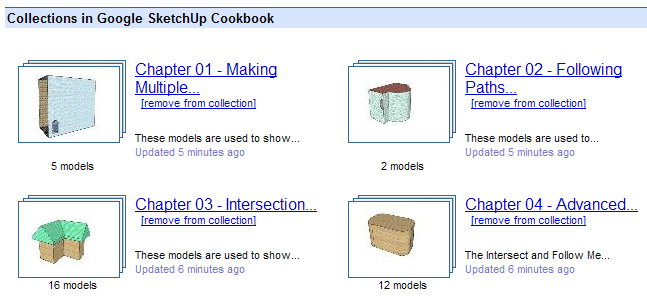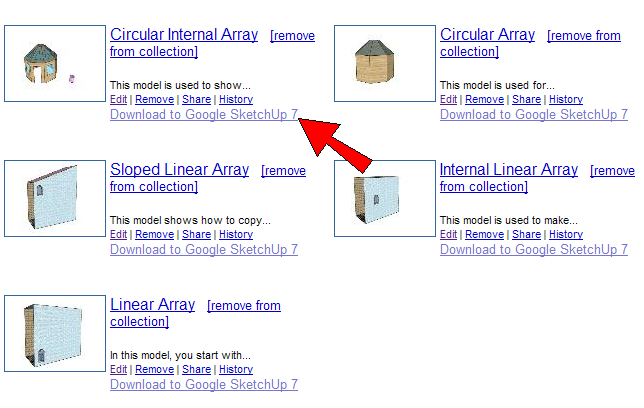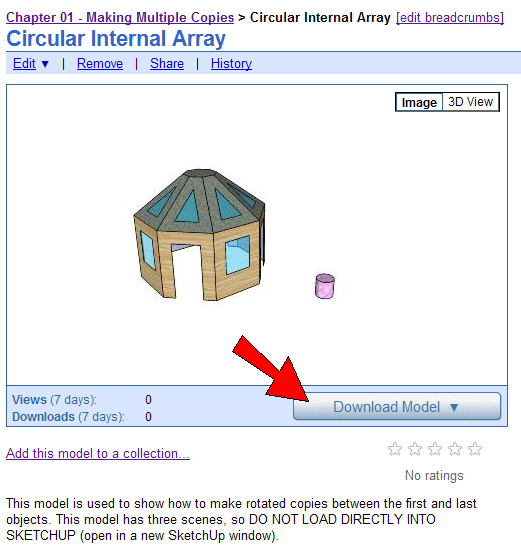Preface
If you’re reading this book, you know a bit about Google SketchUp and probably have used it to create some great models. You love SketchUp’s price (free, or about $500 for the Pro version) and you certainly love SketchUp’s intuitive user interface. Dig beneath SketchUp’s deceptively simple surface, however, and you can unearth techniques that enable you to create stunning models and presentations that you thought only pricey modeling applications could produce.
This book will teach you how to tap into that power. Through illustrated, step-by-step tutorials, the Google SketchUp Cookbook will show you features of SketchUp you should use (but haven’t yet), or always wanted to try, or didn’t even know existed.
This book will teach you all about groups, components, model intersection, materials and textures, presentation, animation, and styles. You will learn how to find your way around Google’s vast model repository (the 3D Warehouse), and see how SketchUp models integrate seamlessly with Google Earth. You’ll also learn about SketchUp 7’s exciting new feature: dynamic components.
By the time you complete the Google SketchUp Cookbook, you will be able to create models you never thought you could and share them with the world (if you choose).
1. Who This Book Is For
This book is for intermediate and advanced users of SketchUp who want to go beyond the basic uses of drawing and editing tools. You should have a good working knowledge of SketchUp’s 2D drawing tools (Line, Rectangle, Circle, and so on) as well as editing tools (Move, Push/Pull, Rotate, and so on). It also doesn’t hurt if you already know how to use Intersect and Follow Me, how to create a group or component, and how to paint a face with colors or materials, although the basics of those topics are reviewed in this book. If you’ve never used texture positioning, Photo Match, scenes, layers, or styles before, don’t worry; you’ll learn all about those topics and many more in this book.
2. Who This Book Is Not For
If you haven’t used SketchUp before or have used it only for simple models, you might want to practice the basics before continuing with this book. The SketchUp website has lots of online videos and self-paced tutorials to get everyone up and running rather quickly (go to http://sketchup.google.com/training). Another helpful resource that’s appropriate for users of all levels is O’Reilly’s Google SketchUp: The Missing Manual by Chris Grover.
After you understand all of the geometry creation and editing tools, can make a group and component, and can paint faces by using different textures, then you’ll be ready to jump into this book.
3. How This Book Is Organized
The techniques in this book are grouped by topic. Here’s a preview:
| Chapter 1, covers the various ways you can make linear or rotated arrays of objects. |
| Chapter 2, describes how to use the Follow Me tool to extrude faces along paths, in order to remove volume from or add it to your model. You’ll also learn what happens when Follow Me is used within the context of a group or component, how to use round paths to make round objects, and how to construct 3D paths. |
| Chapter 3, describes how to generate intersection edges that enable you to cut and trim objects against one another. You’ll also learn how to take advantage of groups and components while intersecting, and how to control exactly where intersection edges are generated. |
| Chapter 4, is dedicated to the most efficient and sophisticated ways of working with both tools, because the Intersect and Follow Me tools are used so often in tandem. |
| Chapter 5, uses mostly roofing examples to demonstrate the various ways you can constrain objects to other objects, constrain objects to specific directions, and use Autofold to force objects to move a specific way. |
| Chapter 6, covers all the reasons to use groups, including protecting objects from changes, preventing stickiness with other objects, creating intersection slices, and two-sided painting. |
| Chapter 7, describes how to create, import, replace, and reload components, as well as set alignment and gluing properties, because a true SketchUp expert must also be an expert in components. Special attention is given to the common problem of using window components to cut through 3D walls, as well as to the Outliner. |
| Chapter 8, explains how to find and import materials, as well as how to edit and position textured images, and to use translucent and alpha-transparent materials. |
| Chapter 9, describes how to paint faces by using digital images, in order to produce photorealistic models with low file sizes. You’ll learn how to position images in 2D and 3D, make minor changes to an image, and build 3D models from a single image by using texture positioning and Photo Match. |
| Chapter 10, covers all of the ways you can enter and calculate exact dimensions while using drawing and editing tools. You’ll also learn about resizing entire models, and resizing models that include groups and components. |
| Chapter 11, demonstrates how to combine layers, scenes, shadows, section planes, and walk-through tools to explore multiple design scenarios, and to create impressive presentations and animations of your model. |
| Chapter 12, covers all aspects of how your model looks, including edge display, templates, and styles. You’ll learn how to build your own custom edge style and how to include different styles in your model presentation. |
| Chapter 13, describes how to navigate Google’s 3D Warehouse to find exactly the model or collection you want, how to place your own models and collections in the 3D Warehouse, how to georeference your model, and how to place models in Google Earth. |
| Chapter 14, discusses what makes a component dynamic, demonstrates what dynamic components can do, and explains how to find dynamic components in the 3D Warehouse. |
4. How to Get the Models Used in This Book
You may be tempted to jump right into Chapter 1 and get started, but read this important section first! Without these details about downloading this book’s model files, you won’t get very far.
Although some examples in this book start from scratch, most start with a specific model you’ll need to download. All of these starter models, and many of the completed ones, reside in Google’s 3D Warehouse, in collections created specifically for the Google SketchUp Cookbook.
There are a few different ways to find and download models in the 3D Warehouse, either from within SketchUp or from your Internet browser. These methods are all detailed in Recipe 13.1, but this section explains how to find models by using your Internet browser. Downloading this way ensures that you will open each model in a new SketchUp window. This will prevent any problems relating to the following two issues:
Many of these models have scenes, which are tabs at the top of the SketchUp window. Click a tab, and you go to the associated saved view. Some models have only two scenes for the start and end cases, others have numerous scenes in which each step is explained, and still others have scenes used for animation. (You’ll learn all about scenes in Chapter 11.) If a model with scenes is downloaded directly into your SketchUp model, as opposed to opening it in a new SketchUp window, its scenes will not appear.
When you import a model directly into a SketchUp model, the imported model is brought in as a component. Before you can do anything with this imported component, you have to explode it. This is not very difficult, but it is “cleaner” to start with an unexploded model that has no objects from other files in it.
To enter the 3D Warehouse, point your browser to http://sketchup.google.com/3dwarehouse. The opening page has a search field at the top, in which you can enter cookbook. Because you are searching for a collection, and not an individual model, select the Collections radio button (Figure P-1).
At the time of this writing, there is only one cookbook collection, whose full name is Google SketchUp Cookbook (Figure P-2). Click this link, or click the collection’s thumbnail.
Within the Cookbook collection, there is a separate collection for each chapter (Figure P-3). Find the collection for the chapter you are reading, and click its name or thumbnail to open the collection. Keep in mind that only 12 items are listed at a time in the 3D Warehouse. So if you don’t see the model or collection you want, use the scroll arrows at the bottom of the web page.
Figure P-4 shows the models inside Chapter 1’s collection. If you want to download a model straightaway, without seeing its description, click Download to Google SketchUp 7. You can either save the model or open it in SketchUp. If you already have a SketchUp model open, clicking Open will open a new SketchUp window; you will not close the existing model.
If you want to see a larger view of a 3D Warehouse model, or read its description or check its reviews, click the model’s name or thumbnail. Figure P-5 shows the 3D Warehouse page for the Circular Internal Array model in Chapter 1’s collection. (It’s not rated yet, but feel free to give all of my models five stars.) Any model for this book that has scenes comes with a warning in its description about how to download it. (This warning is not relevant when using the 3D Warehouse in your Internet browser.)
You do not have to page through these collections each time you want to find a model; you can search for a model name directly. In the Search field of the main page of the 3D Warehouse, make sure Models is selected instead of Collections, and enter the model name in the Search field. If you get too many models in your search results, you can add roskes to whittle down the search to ones I’ve uploaded. For example, you’ll need a model called Dresser in Chapter 7. Entering dresser will result in hundreds of models, but entering dresser roskes should turn up just one model. (Good thing I have an unusual last name.) You could also enter cookbook dresser and get to the same model.
5. Conventions Used in This Book
The following typographical conventions are used in this book:
- Menu options
Menu options are shown using the → character, such as File→Open.
- Italic
Indicates new terms, emphasis, and text that should be typed literally by the user.
6. How to Use This Book
This isn’t a book to take to bed (or the bathroom). It is meant to sit next to your keyboard while you have SketchUp up and running. SketchUp is the kind of application you can learn only by doing, so work through the steps of each example, checking the accompanying illustrations to compare your results to mine.
The chapters proceed in a logical, progressive order, but if you are already familiar with the concepts of a particular chapter or recipe, you won’t get lost if you skip around. Some recipes refer to concepts in other recipes, so you may find yourself flipping pages back and forth.
7. O’Reilly Cookbooks
Looking for the right ingredients to solve a problem? Look no further than O’Reilly Cookbooks. Each Cookbook contains hundreds of recipes, and includes hundreds of techniques you can use to solve specific problems.
The recipes you’ll find in an O’Reilly Cookbook follow a simple formula:
- Problem
Each Problem addressed in an O’Reilly Cookbook is clearly stated, specific, and practical.
- Solution
The Solution is easy to understand and implement.
- Discussion
The Discussion clarifies and explains the context of the Problem and the Solution.
To learn more about the O’Reilly Cookbook series, or to find other Cookbooks that are up your alley, visit the website at http://cookbooks.oreilly.com.
8. How to Contact Us
Please address comments and questions concerning this book to the publisher:
| O’Reilly Media, Inc. |
| 1005 Gravenstein Highway North |
| Sebastopol, CA 95472 |
| 800-998-9938 (in the United States or Canada) |
| 707-829-0515 (international or local) |
| 707-829-0104 (fax) |
We have a web page for this book, where we list errata, examples, and any additional information. You can access this page at http://oreilly.com/catalog/9780596155117.
9. Safari® Books Online
When you see a Safari® Books Online icon on the cover of your favorite technology book, that means the book is available online through the O’Reilly Network Safari Bookshelf.
Safari offers a solution that’s better than e-books. It’s a virtual library that lets you easily search thousands of top tech books, cut and paste code samples, download chapters, and find quick answers when you need the most accurate, current information. Try it for free at http://safaribooksonline.com.
10. Acknowledgments
I am honored to be part of the O’Reilly author community, and I’d like to thank Steve, Linda, Michele, Sharon, and Dennis from the O’Reilly team; their support made this book project so much fun. Susan Sorger and Bil Eberle are eagle-eyed with their technical editing, and Bryce Stout from Google never failed to quickly answer my technical questions. Finally, thanks to Sandy and the kids, who put up with my late nights working.
Get Google SketchUp Cookbook now with the O’Reilly learning platform.
O’Reilly members experience books, live events, courses curated by job role, and more from O’Reilly and nearly 200 top publishers.