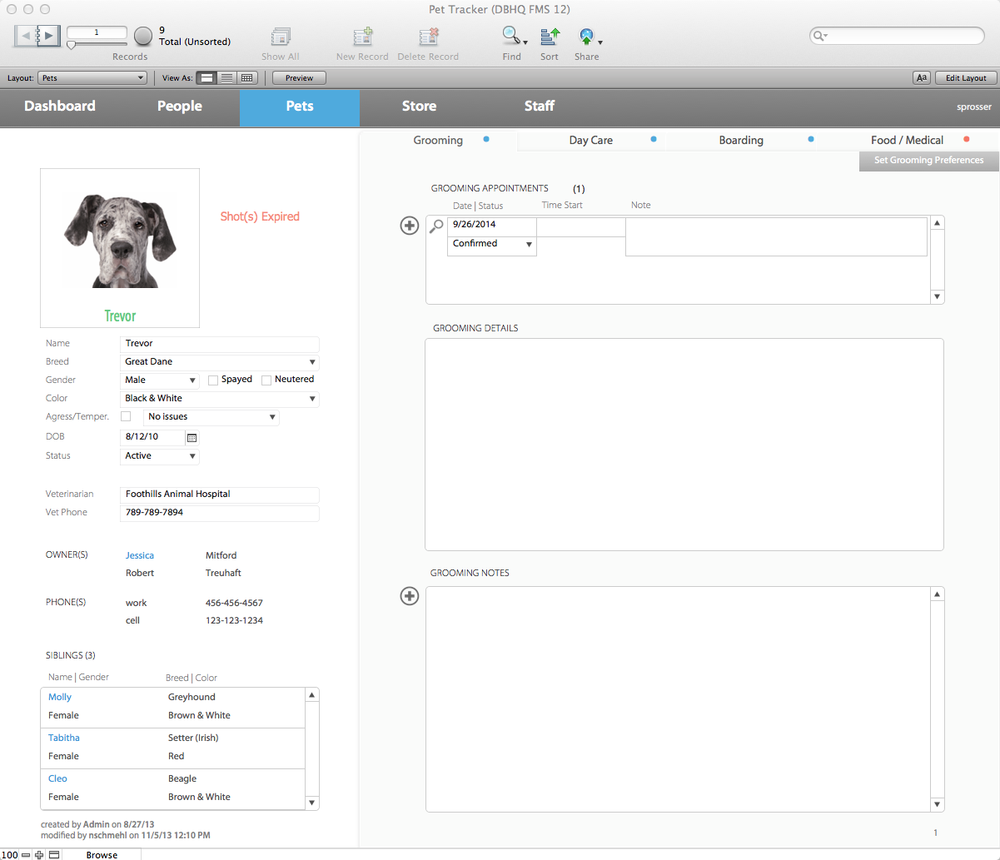The word “database” can be alarming. It calls to mind images of whirring computers, advanced degrees, and pocket protectors. But databases have been around much longer than computers—a phone book, a cookbook, and an encyclopedia are all databases. In fact, if you look up the word “database” in a dictionary (which is a database, too), you’ll find that a database is just a collection of information, or data.
Ideally, the information in a database is organized so you can find what you’re looking for quickly and easily. For example, a business card file has information about people organized alphabetically by name. You can find any person’s card because you know where in the alphabet to look, even though there may be thousands of cards to look through. Such physical databases have major limitations compared with their digital cousins. What if you want to get a list of all your associates in California? Your card file isn’t organized by state, so you have to flip through every card, one by one, to create a list. Digital databases help you avoid that kind of tedium.
A database program like FileMaker Pro helps you build a database so you can store information and then see that information the way you need to see it. In theory, anyway, a digital database isn’t much different from one collected on business cards. It contains lots of information, like addresses, Zip codes, and phone numbers, and it organizes that info in useful ways (see Figure 1 for an example). But since it’s stored on a computer, you can organize the same information in numerous ways with ease—say, by name or by state. Computers make searching databases a whole lot faster. That list of associates in California you took hours to generate from a card file? A computer can do it in less than a second.
Figure 1. FileMaker Pro lets you do just about anything with the information you give it. You can use it like a business card file to store and retrieve customer information, or run your entire business with one program. FileMaker’s built-in number crunching and word processing tools let you track people, processes, and things, creating all your reports, correspondence, and collateral documents along the way. This simple database keeps track of clients for a pet spa.
This book shows you how FileMaker Pro stores your information and how you can rearrange that information to get the answers to meaningful questions—like which employees are due for performance reviews, who’s coming to the company picnic, and which amusement park has the best deal on laser tag so you can throw a party for your top 50 performers. You don’t have to learn to think like a programmer (or know the arcane terms they use), but you do learn how to bend FileMaker Pro’s hidden power to your will, and make it tell you everything it knows about your company, the photographs you’re selling on the Web, or how long it typically takes each member of your staff to get through his workload.
If you’re reading this book, you’ve already decided to use a computer database instead of the mulched-up-tree variety. Choosing a database program from the many options on the market is overwhelming. Some are enormously powerful but take years to learn how to use. Others let you easily get started but don’t offer much help when you’re ready to incorporate some more advanced features. Here are a few reasons why FileMaker Pro may be your choice:
FileMaker Pro is the ease-of-use champion. While other programs use jargon words like query, join, and alias, FileMaker Pro uses simple concepts like find, sort, and connect. FileMaker Pro is designed from the ground up for nontechnical people who have a real job to do. It’s designed to let you get in, build your database, and get back to work.
FileMaker Pro can do almost anything. FileMaker Pro, despite its focus on ease of use, is very powerful. It can handle large amounts of data. It lets lots of people on different computers share data (even at different locations around the world). It even meets the needs of bigger companies, like integrating with high-end systems. And it’s adaptable enough to solve most problems. For example, if your home-based crafting business is taking off and you need to figure out how much it costs you to create your top-selling items, FileMaker can do that. But if you’re a large school district tracking dozens of test scores for more than 50,000 students in grades K-12, and you have to make sure those scores are tied to federal standards, FileMaker can handle that, too.
FileMaker Pro works on Macs and PCs. If you use both types of computers, FileMaker Pro makes the connection seamless. You can use the exact same databases on any computer, or better still, share them over the network simultaneously without a hitch (Chapter 19).
FileMaker Pro lets you take your data with you. FileMaker Pro understands that people work on the road these days. Road warriors can access FileMaker databases from remote cities with an iPhone, iPad, or iPod Touch using FileMaker Go. If you don’t have an iOS device, you can still communicate with your database using a web browser (Chapter 20).
FileMaker Pro is fun! It may sound corny, but it’s exciting (and a little addictive) to have such a powerful tool at your fingertips. If you get the bug, you’ll find yourself solving all kinds of problems you never knew you had. You might not think that getting married is an occasion for breaking out a new database, but you’d be amazed at how helpful it is. You can make a mailing list for your invitations, track RSVPs, note which favorite aunt sent you a whole set of bone china (and which cousin cheaped out by signing his name on his brother’s gift card), and you can even record what date you mailed the thank-you notes.
You have plenty of company. Perhaps best of all, FileMaker Pro is very popular—more people buy FileMaker Pro than any other database program. And the program’s fans love it so much they’re actually willing to help you if you get stuck. You can find user groups, websites, discussion boards, chat rooms, mailing lists, and professional consultants all devoted to FileMaker Pro. This is one case where there’s good reason to follow the crowd.
FileMaker Pro comes with an impressive online help system, which contains links to PDF user’s guides. These resources are helpful—if you’re a programmer, that is, or if you’ve been working with FileMaker for a while. Between the user’s guides and the help system, you can figure out how FileMaker works. But you have to jump back and forth to get the complete picture. And neither resource does a great job of guiding you toward the features that apply to the problem you’re trying to solve.
This book is designed to serve as the FileMaker Pro manual, the book that should have been in the box. It explores each feature in depth, offers shortcuts and workarounds, and explains the ramifications of options that the help system and user’s guides don’t even mention. Plus, it lets you know which features are really useful and which ones you should worry about only in very limited circumstances. And you can bookmark or highlight the most helpful passages!
FileMaker comes in several flavors, and this book addresses them all. FileMaker Pro, the base program, takes up most of the book’s focus. FileMaker Go is the smart-alecky new kid that lets you run FileMaker databases on your iPhone or iPad. The iPad’s remarkable acceptance in boardrooms, factory floors, medical settings, and even the restaurant and retail realms has given FileMaker Pro a whole other life as an app-creation program. See the box on Stay Connected with FileMaker Go.
FileMaker Pro Advanced contains advanced tools and utilities aimed at making development and maintenance of your databases easier. It’s a must-have for people who spend most of their time making databases for others. Its features are covered in Part 4. FileMaker Server lets you share your databases more safely and quickly than FileMaker Pro’s peer-to-peer sharing.
This book was written for advanced-beginner or intermediate computer users. But if you’re a first-timer, special sidebar articles called Up to Speed provide the introductory information you need to understand the topic at hand. Advanced users should watch for similar boxes called Power Users’ Clinic. They offer more technical tips, tricks, and shortcuts for the experienced FileMaker user.
FileMaker Pro works almost the same in its Macintosh and Windows versions. For the most part, dialog boxes have exactly the same choices and the software behaves exactly the same way. When that’s not true, you’ll learn how and why there is a difference. In this book, the illustrations get even-handed treatment, rotating between Windows 7 and Mac OS X by chapter.
One of the biggest differences between the Mac and Windows versions is the keystrokes, because the Ctrl key in Windows is the equivalent of the Macintosh ⌘ key.
Whenever this book refers to a key combination, you’ll see the Windows keystroke listed first (with + symbols, as is customary in Windows documentation); the Macintosh keystroke follows in parentheses (with - symbols, in time-honored Mac fashion). In other words, you may read, “The keyboard shortcut for saving a file is Ctrl+S (⌘-S).”
FileMaker Pro 13: The Missing Manual is divided into six parts:
Part 1. Here, you’ll learn about FileMaker Pro’s interface and how to perform basic tasks, like entering data and then sorting through it again. You’ll also find out how FileMaker Pro stores your data inside fields and then organizes those fields into units called records. You’ll learn how to change the records you’re looking at with finds and how to snazz up your data with basic formatting.
Part 2. It’s time to put theory into practice and build a new database from scratch. You’ll see how to define fields and make them do some of the data entry work for you. Just as your actual data is organized into fields and records, a database’s appearance is organized into layouts; you’ll learn how to use them to make your data easier to interpret and use. You’ll learn the ingredients that go into a functional database and then spice it up with calculations that do some thinking for you and scripts that do some grunt work for you. You’ll take your flat database, which is two-dimensional, like a spreadsheet or table, and make it relational, so different tables of information can work together in powerful ways.
Part 3. You’ve kicked the tires and driven around town with FileMaker. Now, do you want to see what this baby can really do? You’ll learn some theory behind relational database design and how to create a variety of relationship types. The world of fields will open up with auto-enter data and validation to keep your information consistent and accurate. You’ll dig into the vast capabilities offered in Layouts—like using colors and images for an attractive look, making clickable buttons, and building reports. And you’ll get a handle on the remarkable power of calculations and scripts.
Part 4. Now that you’re a living, breathing database creation machine, it’s time to trade up to FileMaker Pro Advanced, the FileMaker version created expressly for power developers. You’ll learn how to reuse database components, step through a running script with the Script Debugger, and even bend FileMaker’s menus to your will. You’ll literally tunnel deeply into relationships, make layouts pop with conditional formatting and charts, and even put a real live web browser inside your database. You’ll learn enough about calculations to derive the answer to life, the universe, and everything (well, almost)!
Part 5. FileMaker knows your data is important enough to keep it safe from prying eyes. In this section, you’ll learn how to protect your database with passwords and how to use privileges to determine what folks can do once they get into your database. This part also teaches you how to move data into and out of your database, and how to share that data with other people, and even with other databases.
Part 6. No book can include all the information you’ll need for the rest of your FileMaker Pro career. Well, it could, but you wouldn’t be able to lift it. Eventually, you’ll need to seek extra troubleshooting help or consult the program’s online documentation. So, at the end of the book, Appendix A explains how to find your way around FileMaker’s built-in help files and website. It also covers the vast online community of fans and experts—people are the best resource for fresh ideas and creative solutions. Appendix B gives you detailed instructions for converting databases created in earlier versions of FileMaker to FileMaker Pro 13. Geared toward developers, Appendix C demystifies using Insert commands with FileMaker Pro 13’s enhanced container fields. Appendix D is a list of all the error codes you may encounter when scripting FileMaker.
FileMaker Pro 13 is a single software package that serves two fundamentally different types of people: users and developers. Users are the folks who need a database to help them organize and manage the data they work with in order to do their jobs. Developers create the databases that users use. No matter which category you’re in (and lots of people fall into both categories, sometimes popping back and forth dozens of times a day), you’ll find that FileMaker doesn’t play favorites. The features you need for both roles are equally accessible.
FileMaker Pro 13 includes many features that make day-to-day work in FileMaker easier than ever. The improvements and tweaks are too numerous to list, but here are the highlights:
Enhanced support for FileMaker Go with new script steps, functions, script triggers, and layout themes.
Improved iOS device usability. Swipe with two fingers in FileMaker Go to navigate between records. Assign fields to display one of nine context-specific keyboards to use for data entry on iOS devices. Use the built-in camera on an iOS device to scan bar codes in FileMaker Go without the need for plug-ins.
Current record highlighting in List view—provided by a different background color.
File version management. Specify which version of FileMaker Pro, FileMaker Go, or FileMaker Server can open a file, preventing it from being used in an earlier version of FileMaker.
Import data from a URL. Three different script steps—
Import Records,Convert File, andImport from URL) let you import from an XML data source by using an HTTP POST request.New summary field type. Display the values from multiple records in a list.
The bulk of the new features are focused on improvements to layout design and control, including the ability to undo and redo changes to layouts and show or hide page breaks in layout mode. Here are the highlights:
Redesigned New Layout/Report assistant helps you optimize layouts and reports for the devices they’ll be used on.
Style and Theme management applies formatting styles to layout objects, parts, and backgrounds. You can import themes from other files, as well as define custom styles and save them to themes. New themes have been added and the existing themes have been updated to give you alternate style options.
Automatic theme updating loads the latest version of a theme when you switch to Layout mode, switch to a different layout, or change a layout’s theme.
Control object visibility lets you define specific conditions or calculations that determine whether an object is visible in Browse mode.
Create popovers to work with fields and other objects without switching to another layout or window.
New badges in Layout mode indicate popover buttons and hidden objects.
Field Picker dialog box lets you define fields in layout mode and then drag multiple fields to the layout at one time.
Multi-panel slide controls let you organize fields and other layout objects on animated panels you can control.
Object type selection. The drop-down list in the Inspector’s Appearance tab lets you apply styles to objects with multiple parts, such as portals or slide controls.
A new screen stencil has been added for the iPhone 5’s 4-inch screen.
New object display states let you show a fill for the current record in List View or for an active portal row.
Object moving and resizing is improved with the ability to have duplicated objects “snap to” grids, guidelines, or dynamic guides when you Ctrl-drag (Windows) or Option-drag (Mac).
Resizing multiple objects now maintains the difference in the objects’ lengths or widths; opposite edges of the objects remain fixed in position.
These new advanced features will help you create custom databases (or improve those you already have):
Enhancements to container fields include better performance, improvements in data storage, and file metadata retrieval. When you use ODBC or JDBC to insert files in container fields, FileMaker Pro can detect each file’s format based on its file extension.
SQL statements. The
FETCH FIRSTandOFFSETkeywords have been added to support range query syntax.New script triggers respond to tap gestures in FileMaker Go and react to layout size changes.
Names of script triggers, functions, and keywords related to tab controls have been changed to encompass panel controls.
The Edit Script dialog box has been improved, replacing the Desktop option in the Show Compatibility list with Macintosh and Windows options, depending on the current operating system.
Default folder location. When you run a script that creates a file on a hosted solution, the path and location default to the local Documents folder.
In the
Show Custom Dialogscript step, you can now create a button label based on a calculation.The
Execute SQLscript step has been enhanced to be compatible with FileMaker Server, FileMaker WebDirect, and Custom Web Publishing when performed without a dialog box.New script steps have been added, such as
Insert from Device, which lets FileMaker Go users enter content into a container field from various sources andPerform Script on Server, which runs a script on the server that’s hosting the current file, and more.New functions address Base64 encoding and decoding, connection attributes, container attributes, current UTC time (to the nearest millisecond), device types, encryption state, network type, script animation state, window orientation, layout object attributes, and more.
FileMaker Pro Advanced has also added a Data Encryption feature to protect database files from unauthorized access.
Meanwhile, three features present in earlier versions do not appear in FileMaker Pro 13—but you have new alternatives instead:
With the introduction of WebDirect, FileMaker no longer hosts database files using Instant Web Publishing. Older databases built with Custom Web Publishing will work with FileMaker Server.
Menu commands that supported recording sound into container fields have been removed. You can still insert audio/video and QuickTime files.
FileMaker Pro no longer lets you export or save records in Excel 95-2004 workbook (.xls) format. You must use a newer version of Excel or export to a tab-delimited text file, which you can then open in an older version of Excel.
Throughout this book, you’ll run into a few terms and concepts that you’ll encounter frequently in your computing life:
Clicking. This book includes instructions that require you to use your computer’s mouse or track pad. To click means to point your cursor (the arrow pointer) at something on the screen and then—without moving the cursor at all—press and release the left button on the mouse (or laptop track pad). To right-click means the same thing, but pressing the right mouse button instead (or, if you have a Mac with a one-button mouse, press ⌘ as you click). (Usually, clicking selects an onscreen element or presses an onscreen button, whereas right-clicking typically reveals a shortcut menu, which lists some common tasks specific to whatever you’re right-clicking.) To double-click, of course, means to click twice in rapid succession, again without moving the pointer at all. And to drag means to move the cursor while holding down the (left) mouse button the entire time. To right-drag means to do the same thing but holding down the right mouse button.
When you’re told to Shift-click something, you click while pressing the Shift key. Related procedures, like Ctrl-clicking, work the same way—just click while pressing the corresponding key.
Tapping. If you’re using a mobile device you won’t have a mouse, but you can still interact with your database. You just use your finger instead of a mouse or trackpad. Whenever you read the word “click,” just point to the item and tap lightly with the pad of your finger. Most of the variations above work the same way: you can double-tap an item, or keep your finger pressed to the screen while you drag an item. But since you don’t have buttons on your fingers (well, most people don’t), there’s no such thing as a right-drag on a mobile device.
Keyboard shortcuts. Nothing is faster than keeping your fingers on your keyboard to enter data, choose names, trigger commands, and so on. That’s why many experienced FileMaker users prefer to trigger commands by pressing combinations of keys on the keyboard. For example, in most word processors, you can press Ctrl+B to produce a boldface word. In this book, when you read an instruction like “Press Ctrl+A to open the Chart of Accounts window,” start by pressing the Ctrl key; while it’s down, type the letter A; and then release both keys.
Throughout this book, and throughout the Missing Manual series, you’ll find sentences like this one: “Open your Documents→eBooks→Downloads folder.” That’s shorthand for a much longer instruction that directs you to open three nested folders in sequence, like this: “Choose Open→Documents. In your Documents folder, you’ll find a folder called eBooks. Open that. Inside the eBooks window is a folder called Downloads. Click or tap to open it, too.”
Similarly, this kind of arrow shorthand helps to simplify the business of choosing commands in menus, as shown in Figure 2.
As the owner of a Missing Manual, you’ve got more than just a book to read. Online, you’ll find example files so you can get some hands-on experience, as well as tips, articles, and maybe even a video or two. You can also communicate with the Missing Manual team and tell us what you love (or hate) about the book. Head over to www.missingmanuals.com, or go directly to one of the following sections.
Each chapter contains living examples—step-by-step tutorials that help you learn how to build a database by actually doing it. If you take the time to work through these examples at the computer, you’ll discover that these tutorials give you invaluable insight into the way professional developers create databases. To help you along, online database files provide sample data and completed examples against which to check your work.
You can get these files any time from the Missing CD page. Go to www.missingmanuals.com/cds/fmp13mm. To download, simply click this book’s title and then click the link for the relevant chapter.
Got questions? Need more information? Fancy yourself a book reviewer? On our Feedback page, you can get expert answers to questions that come to you while reading, share your thoughts on this Missing Manual, and find groups of folks who share your interest in FileMaker. To have your say, go to www.missingmanuals.com/feedback.
In an effort to keep this book as up to date and accurate as possible, each time we print more copies, we’ll make any confirmed corrections you’ve suggested. We also note such changes on the book’s website, so you can mark important corrections into your own copy of the book, if you like. Go to http://tinyurl.com/fmp13-mm to report an error and to view existing corrections.
If you register this book at oreilly.com, you’ll be eligible for special offers—like discounts on future editions of FileMaker Pro 13: The Missing Manual. Registering takes only a few clicks. To get started, type http://oreilly.com/register into your browser to hop directly to the Registration page.
Safari® Books Online is an on-demand digital library that lets you easily search over 7,500 technology and creative reference books and videos to find the answers you need quickly.
With a subscription, you can read any page and watch any video from our library online. Read books on your cellphone and mobile devices. Access new titles before they’re available for print, and get exclusive access to manuscripts in development and post feedback for the authors. Copy and paste code samples, organize your favorites, download chapters, bookmark key sections, create notes, print out pages, and benefit from tons of other timesaving features.
O’Reilly Media has uploaded this book to the Safari Books Online service. To have full digital access to this book and others on similar topics from O’Reilly and other publishers, sign up for free at http://safaribooksonline.com.
Get FileMaker Pro 13: The Missing Manual now with the O’Reilly learning platform.
O’Reilly members experience books, live events, courses curated by job role, and more from O’Reilly and nearly 200 top publishers.